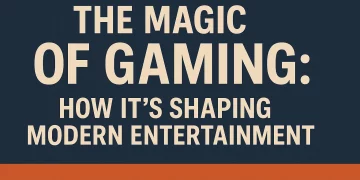Downloading embedded videos is a great way of saving your favorite video that you want to watch again and again. Downloading embedded videos also offers you the video in its original quality without any compromise. However, you might find downloading embedded videos quite difficult as there is no direct way. Thankfully, we have found a few methods that might help you to download any embedded video from any website.
Imagine you wanted a random video on a random website or app and now want to download it because you want to see the video again or show it to other people. In such cases, downloading the video would be a good choice as you can have the video locally on your device.
Let’s see all the possible methods to download embedded videos.
Download Embedded Video on Desktop/PC
There are many different ways to download the embedded videos on your Desktop. Some websites might support the direct download method while others won’t. You have to test the method yourself to find out which one is working for you. Below are all the working methods to download embedded videos directly from the website.
Use “Save Video as” to Download Video Directly
The first method to download embedded videos is very easy and straightforward. If you visited a website and want to save that video then you can do this by clicking right on your mouse and selecting the “Save video as” option and downloading it.
Now all websites support this and not all video formats are downloadable. However, if the Embedded video is MP4 then you can use this method to download the video.
You should also understand that the video has to be embedded directly and no third-party video player should be playing that video.
Here is a step-by-step guide to download Embedded videos directly from the website.
Step 1: Visit the website
If you are already on the webpage from where you want to download the video then you can see Step 2 directly. Otherwise, visit the website from where you want to save the Embedded video.
In our case, we are going to use https://9gag.com which is a famous meme and video-sharing website.
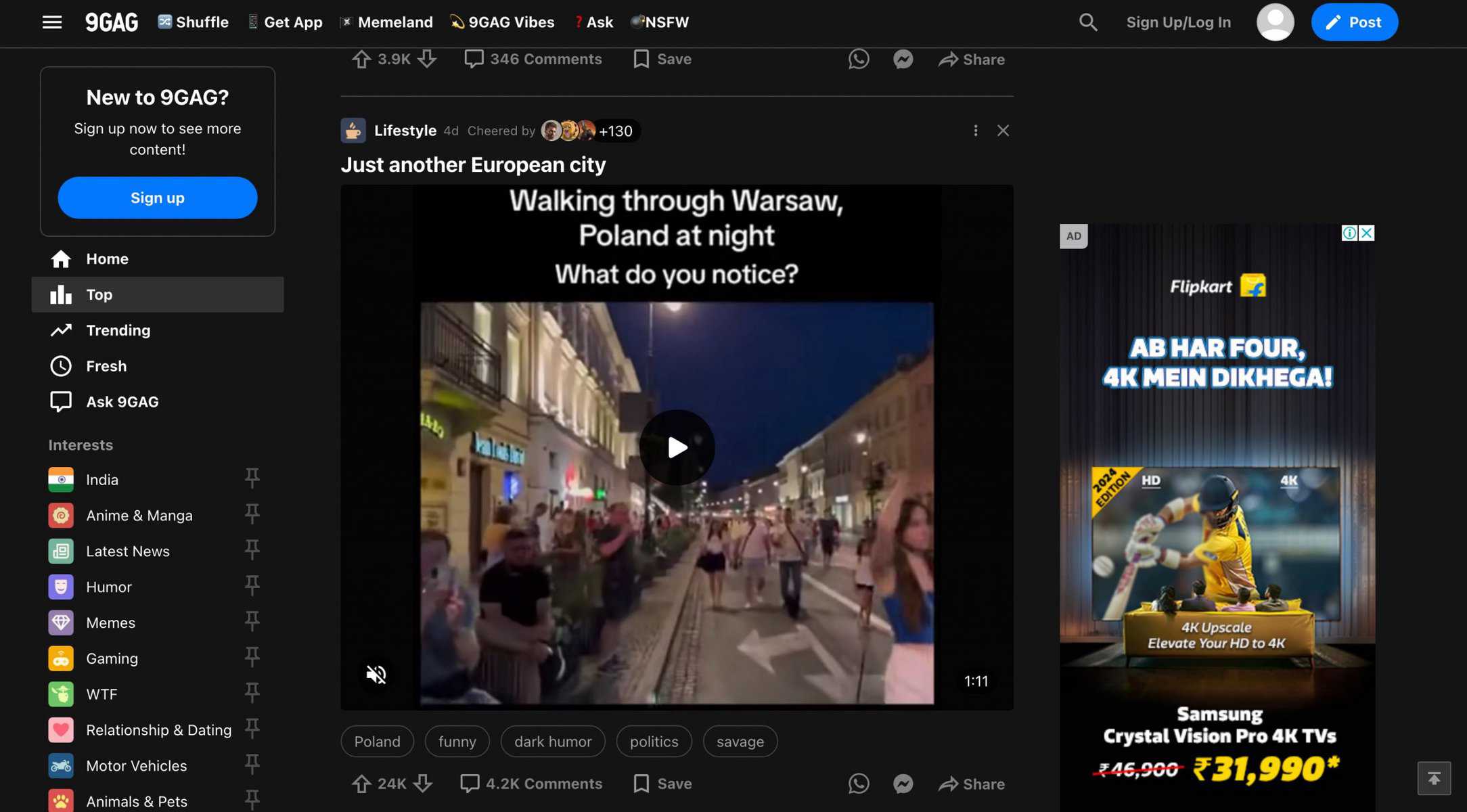
Step 2: Use the “Save Video as” option
On the video screen, Right-click on your mouse or trackpad and select the “Save Video as” option from the menu.
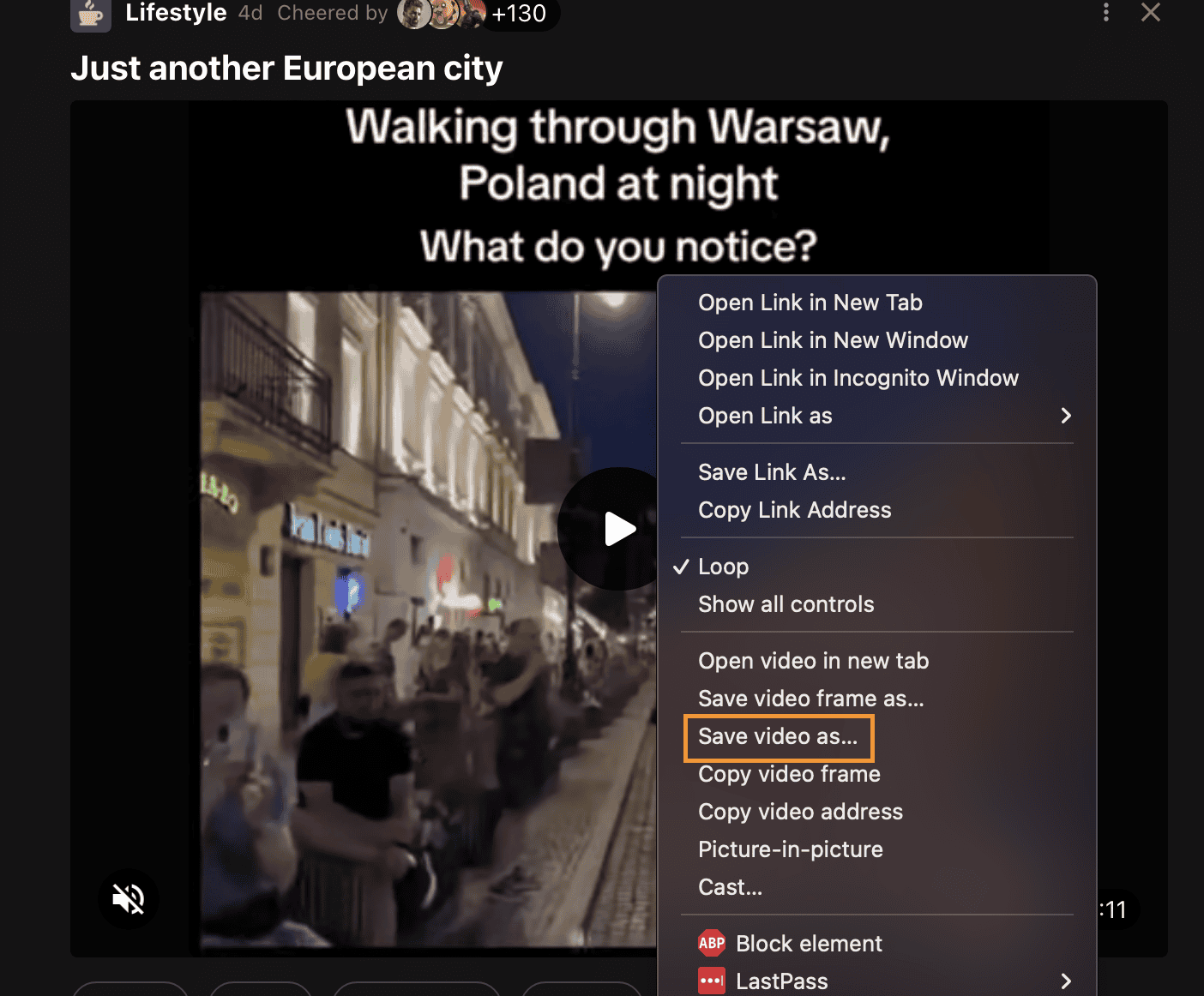
Step 3: Select Download Location
After clicking on “Save Video as” you will be asked to select the download folder location. You can select a specific location to download the video or keep it as it is if you want to download it to the default folder. Finally, Click the “Save” button and the video will start downloading.
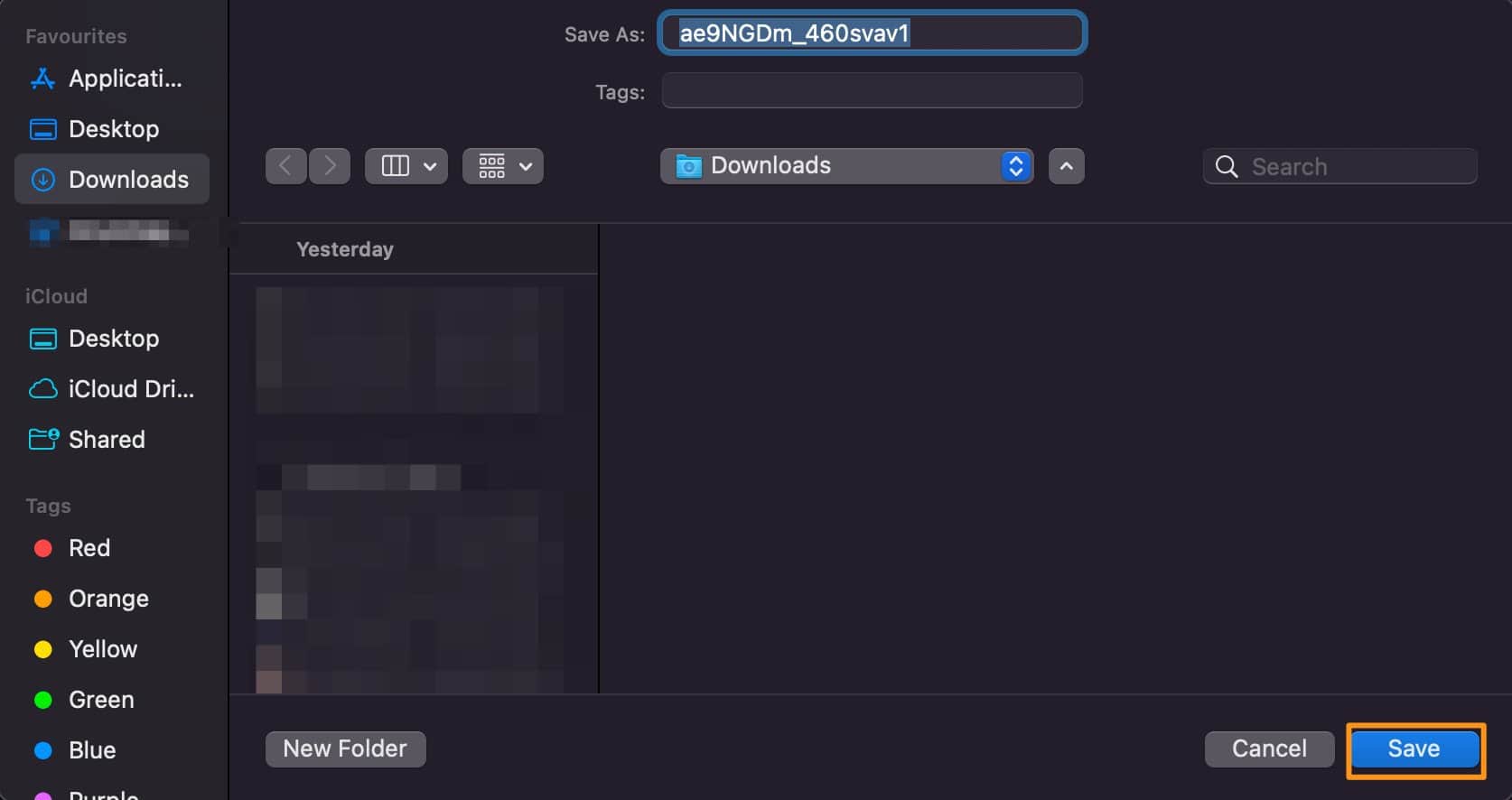
You can watch the video once the downloading is finished. You can find the video in the “Downloads” option on Chrome.
Download Video using Third-party website
The first method that we discussed is relatively easy but has many limitations like if the video is not in MP4 format or the website is using any custom video player then it becomes difficult to download such videos.
In such situations, downloading embedded videos from third-party websites can be an alternate option. Just Google a few direct video downloader websites or use the mentioned websites to download the videos. Using
Use the given websites and follow the steps mentioned to download embedded videos on your device directly.
1. Save-from.net
Save-from.net is a popular website to download videos from different platforms. You can download videos from dozens of popular video hosting and streaming websites using save-from.net. The website makes it easy to download Twitch VOD videos on your PC or mobile.
Here is a step-by-step guide.
- Copy the Video Page URL from where you want to download the video.
- Visit save-from.net and enter the Video URL in the Input Box and click the “Download Now” button.
- You will see multiple video and audio formats to download. Select the appropriate option and download the video.
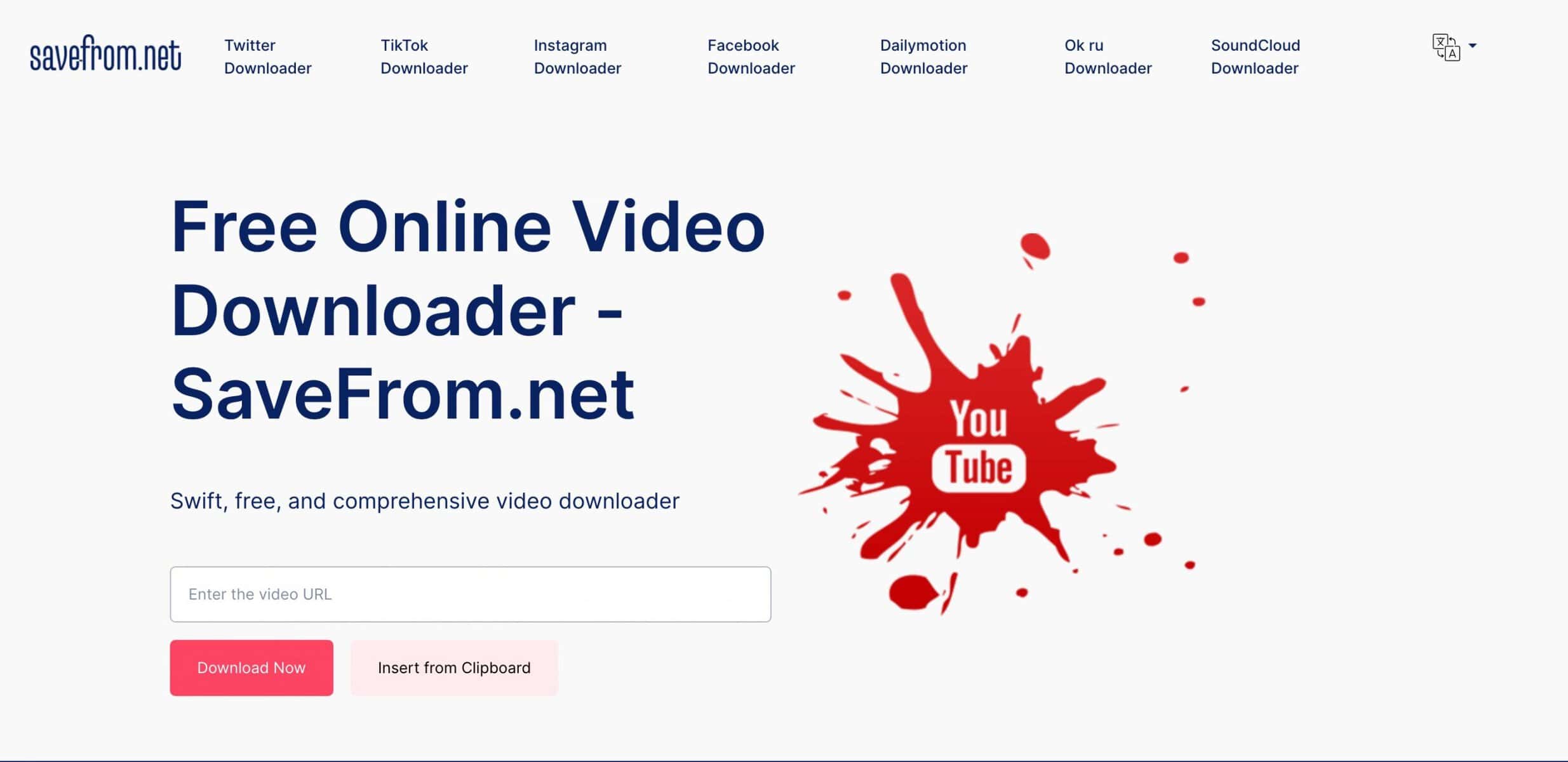
2. Smallseotools
Smallseotools.com is another great website that has hundreds of tools such as any video downloader, plagiarism checkers, Grammar checkers, Article Rewriter, etc. The tool we are going to use is the “Any Video Downloader” tool.
Here is a step-by-step process to download the video.
- Copy the video URL that you want to download.
- Visit Smallseotools and search for a video downloader in the search box.
- look for any video downloader option and click on it.
- Paste the copied URL in the input box and hit the download video button.
- wait until the website fetches the details and click the download button to start downloading the video.
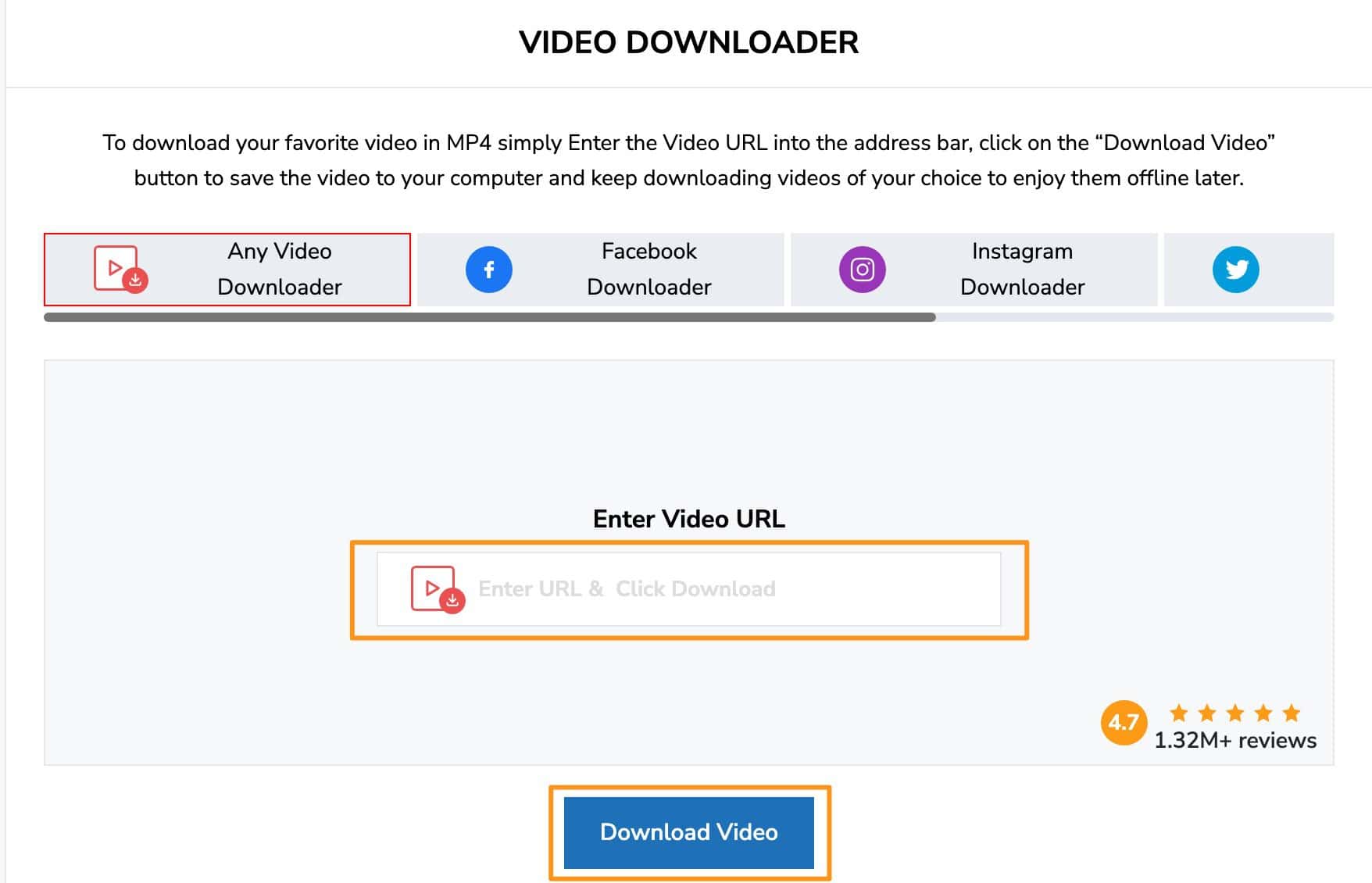
Save Embedded videos using Browser Extension
Another easy way to download embedded videos is by using a browser extension tool. There are many Browser extensions for Chrome as well as Firefox that will help you to download the videos directly from the webpage you are visiting.
It is important to note that the method only works on PCs and Macs. Mobile users can use the first and second methods for downloading the videos on their mobile devices.
Also Read:
Turn On Vizio TV Without a Remote
Turn On Roku TV Without a Remote
SolarMovies – Watch Free Movies and TV Shows
Download Embedded Videos Chrome
Step 1: Download the Video DownloadHelper Chrome extension or any other similar extension of your choice. To install the Extension, Click the “Add to Chrome” button and again click “Add Extension” when prompted.
Step 2: Now visit the webpage from where you want to download the video and click the Video DownloadHelper extension icon next to the URL bar.
Step 3: If there are multiple videos on the webpage then the extension will show all the videos. Select your desired video from the list and click the “Arrow” icon on the right side.
Step 4: Finally, Select the Quick Download option and the video will be automatically saved to your PC. You can also use the normal download button to save the video to your desired location.
Download Embedded Videos Firefox
Step 1: Visit the Firefox Extension store and search for “Video DownloadHelper” and click the first result. Likewise, You can also visit this link to go to the Firefox Extension page directly.
Step 2: Click on Add to Firefox button and click “Add” again if prompted. That’s it! You have successfully added the extension.
Step 3: Whenever you visit any webpage and want to download the video from it then click the extension icon. from the top bar in Firefox and select the video you want to download.
Step 4: Once you have selected your desired video, just click. the download button, select the location of the folder, and click save. Your embedded video download will start automatically.
Download Embedded Videos (Direct Method)
This is the direct method involving a little bit of technical work. Also, it is important to note that this method only works on PCs, and mobile users can’t use this method. You can use any browser of your choice such as Chrome, Firefox, or Microsoft Edge. In all these browsers, even if the interface is different, the steps would be the same.
This method is also very technical and difficult so you might need some extra skills to download the video using this method.
Step 1: Visit the webpage from where you want to download the video or if you are already on the page then click the play button to detect and play the video.
Step 2: Press F12 or right-click on your mouse and select inspect elements.
Step 3: Now head over to the network tab from the top menu on the inspect elements screen.

Step 4: Press F5 to refresh the. page and start playing the video again.
Step 5: You will see the file name with the .mp4 extension. Right-click on the file name and select “Open in new tab”
Step 6: Now, click the three dots icon on the bottom-right of the video player and select the “Download” option.

Conclusion:
Downloading embedded videos can be easy or difficult depending on the website you are visiting. However, there are always multiple ways to download videos from any website you want. Please ensure that you are allowed to download the video or if you are downloading it then please do not use it for some other purposes without proper permissions.
All the methods that we have given in this article can work on desktops. However, some of them can only work on Desktop and not mobile. Thankfully, there are plenty of Android and iOS apps that will allow you to download embedded videos directly from any website.
Please let us know if you have any questions or queries regarding the article by commenting below.