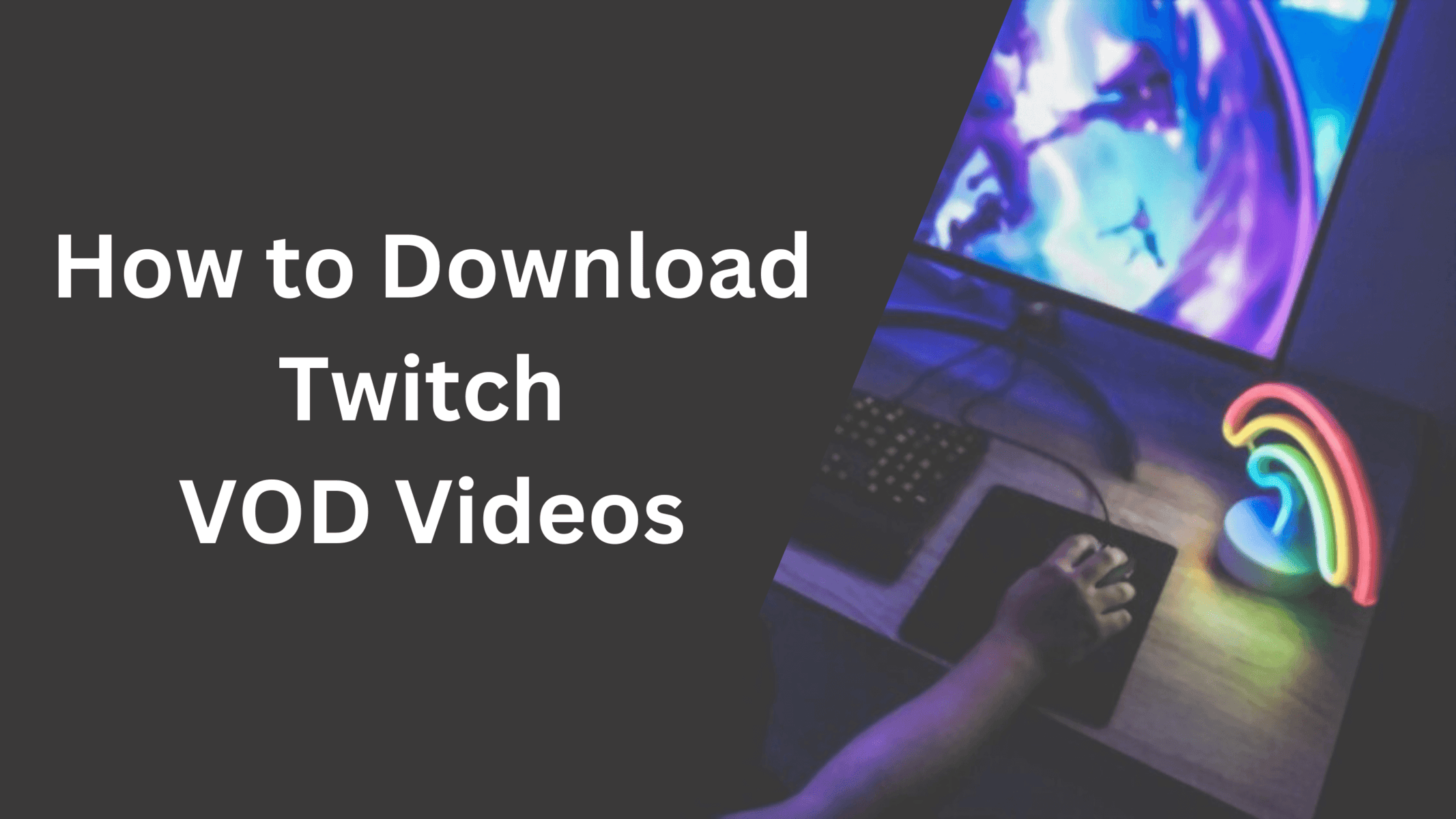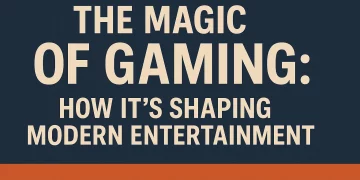Every Streamed video on twitch can be downloaded by both streamers as well as by viewers. These videos are generally termed Video on Demand (VOD). You can download and save these VOD videos from twitch to your local storage and can be used on different platforms such as Youtube, Facebook, or Dailymotion. You can also share these videos with your friends once you download the twitch stream. In this article, We will discuss all the possible ways and methods you can utilize to download or save VOD videos on Twitch.
Twitch is a popular streaming platform ideally used by gamers to stream different games. Gamers stream games such as Fortnite, GTA V, Watch Dog, or some other games available on platforms like Roblox. The platform is quite popular and has already crossed the 100 million users mark. Apart from the general games, the platform is also used by other streamers to stream their live content or just to interact with their audience.
If you recently viewed any stream on Twitch or if you have streamed your own video on twitch and now wondering how you can download it on your computer or smartphone then continue reading this article till the end to know the methods.
How To Download Twitch VOD Videos
As a Twitch streamer, you can download your own Streams instantly or even download the previous streams from your Twitch account. This is a great solution from Twitch as these streams can then be used on other social networking websites to grow your audience or to cater to your existing audience on different platforms.
You can enable the VOD storage feature on Twitch, It will enable you to save your previous streams for multiple days depending upon your account types, such as a regular streamer, Twitch affiliate, or Twitch partner, these streams can be saved on your account between 14 to 60 days. Once the period is over, the broadcasted videos will be deleted from your Twitch account.
Let’s see how to enable the automatic download feature for broadcasts on Twitch.
Enable the Automatic Twitch Store option
Before you can download your streams, you need to enable the feature that will automatically save your streams on Twitch. Here are the steps to enable it.
Step 1: Visit the Twitch website and log in with your credentials (ID and Password). On the Twitch home screen, click the profile icon on the top-right corner of your screen, and from the context menu, select Settings.
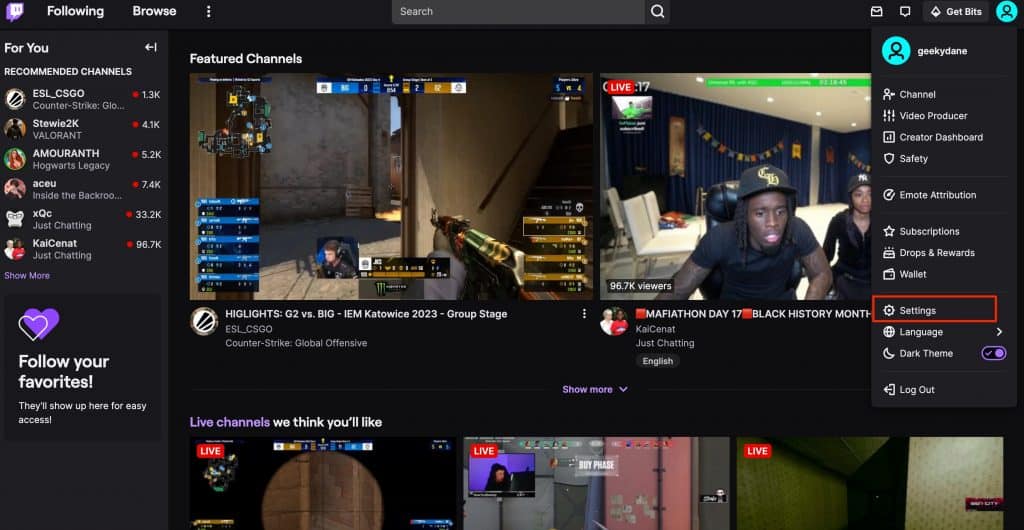
Step 2: On your settings page, go to the “Channels and videos” tab from the horizontal menu.
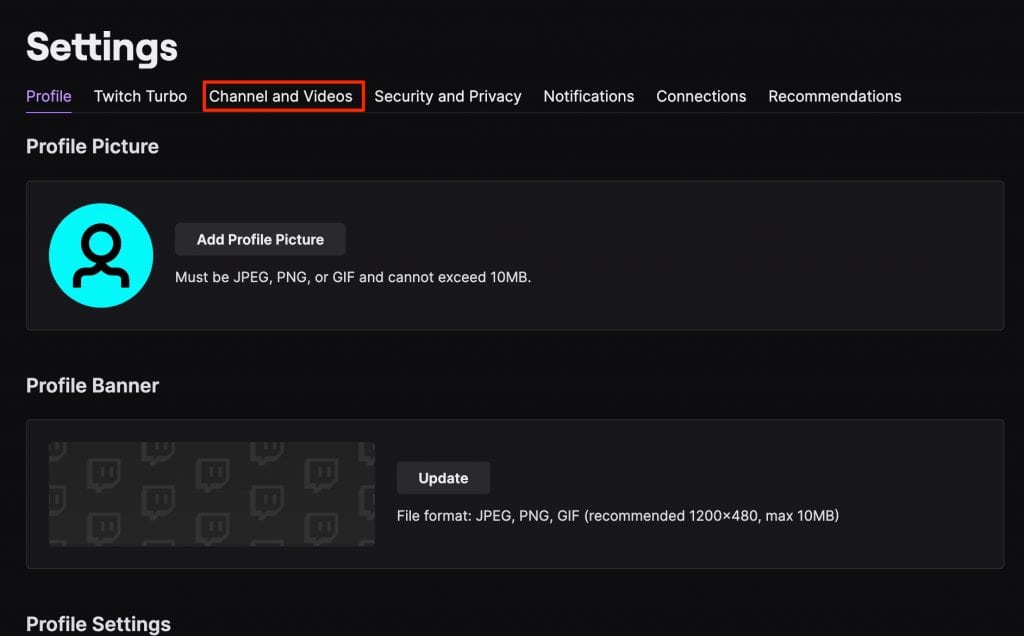
Step 3: Now use the left-pane menu to select Settings >> Strems.
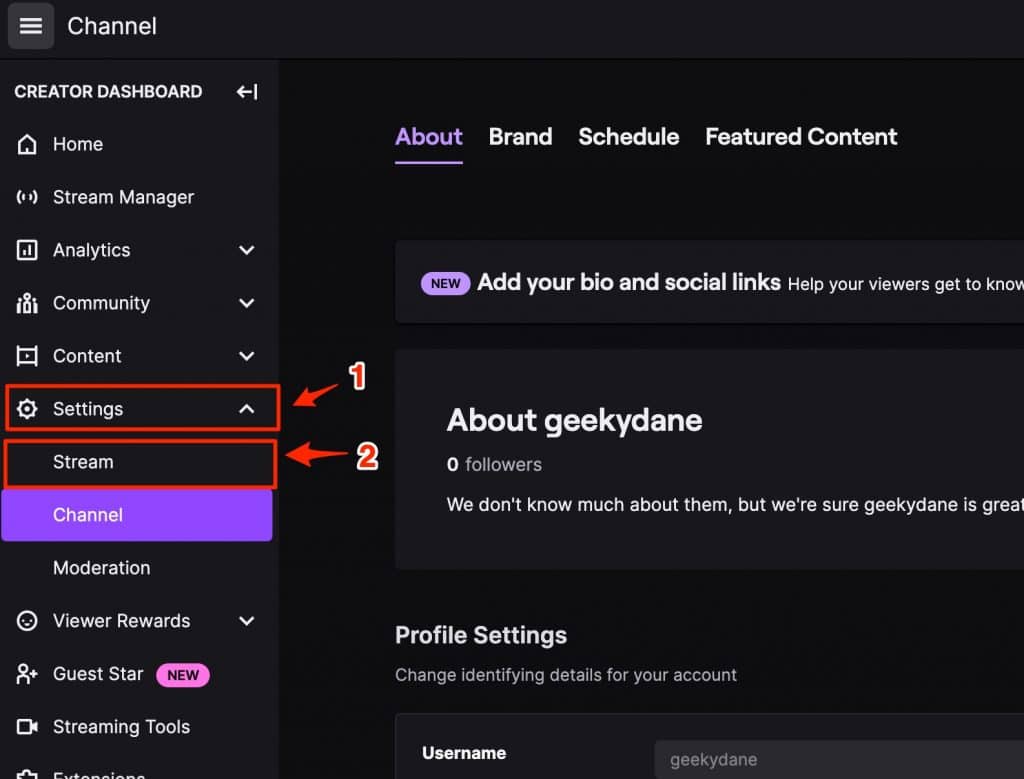
Step 4: Now scroll down to the VOD Settings and enable the option that says “Store past broadcasts”.
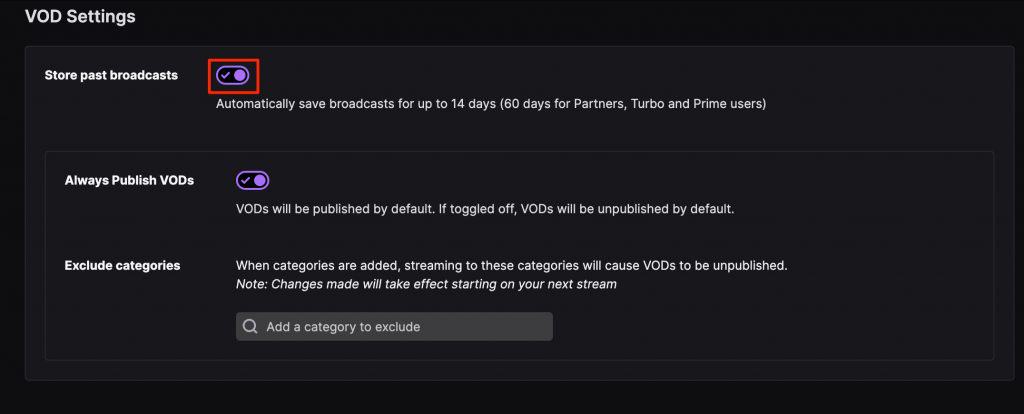
That’s it! Now you have enabled the option to save your Twitch broadcasts automatically on Twitch. As you can see, the broadcasts will be saved for up to 14 days for normal users and for up to 60 days for Partners, Turbo, and Prime users.
Now that we have saved our Streams on Twitch, Let’s see how you can download them on your device.
How to Download Twitch Streams on Computer
Now that we have saved the streams, let’s move forward and learn the steps required to download the stream on your local device.
Step #1: Go to the Homepage of your Twitch Account and click the Profile icon on the top-right corner to explore the menu and select the “Video Producer” option.
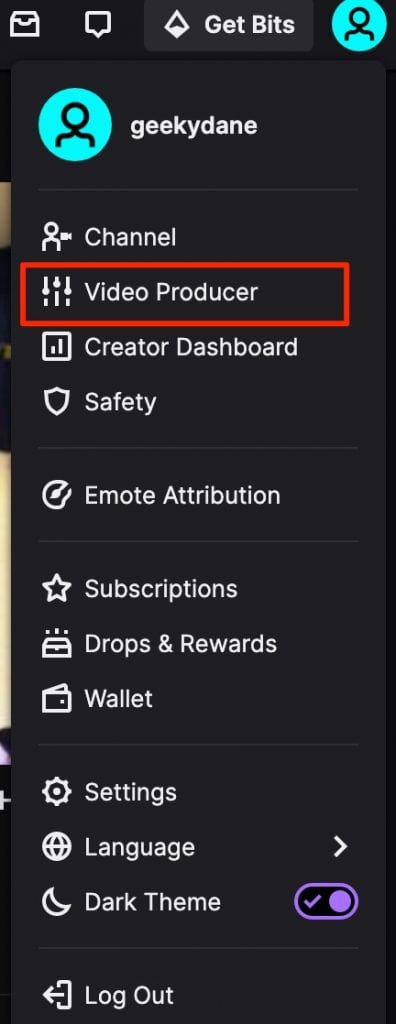
Step #2: Now from the list of videos that are already saved, click the three dots icon placed to the right of the video you want to download.
Step #3: From the list of options, click the “Download” button and wait for the download to start.
Download Twitch Streams on Mobile
Now that you know the method to download Twitch streams on PC, let’s discuss the method to download Twitch streams on Android and iOS.
Please note that this method can be used to download your own streams as well as download streams of other people on Twitch. Let’s see the step by step explanation.
Download Twitch Streams on Android
For all the Android users, downloading Twitch streams from your own account or someone else’s twitch stream is quite easy and all you need is the link to the stream and an android app specifically designed to download twitch videos.
#1: Open your android device and go to Play store. Type in VodTwit: Downloader for Twitch in the search box and download the first app that appears.
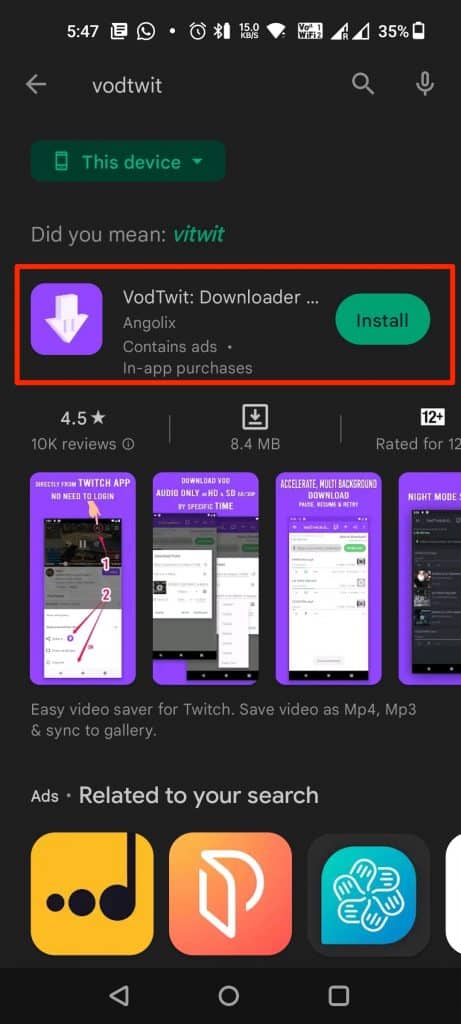
#2: Now open Twitch.tv on your mobile using the web browser. Click the three dots icon in the top-right corner to open more options and select “Desktop site“.
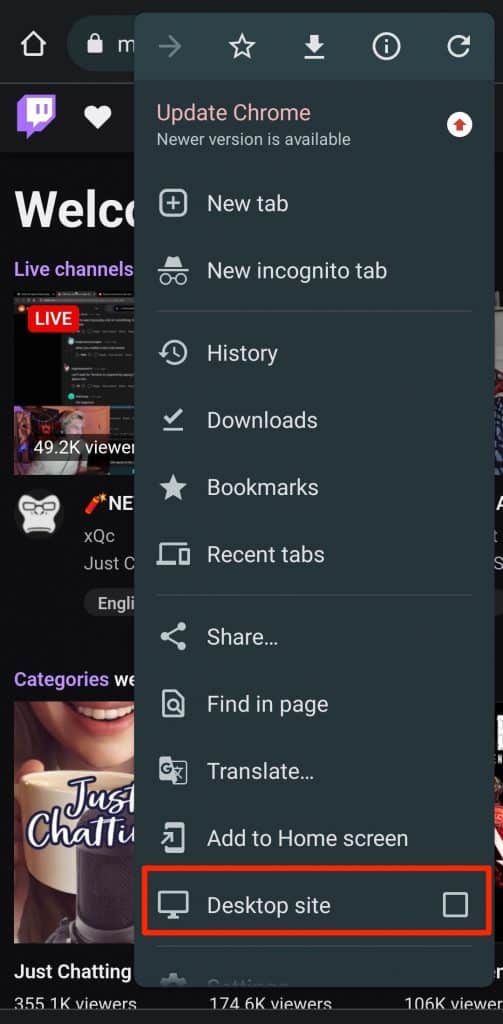
#3: Now go to the video that you want to download. If you wish to download your own stream then go to the “Video Producer” tab and click the three dots icon and select Copy Link option. Similarly, Go to any other stream of any user and just copy the link of the stream.
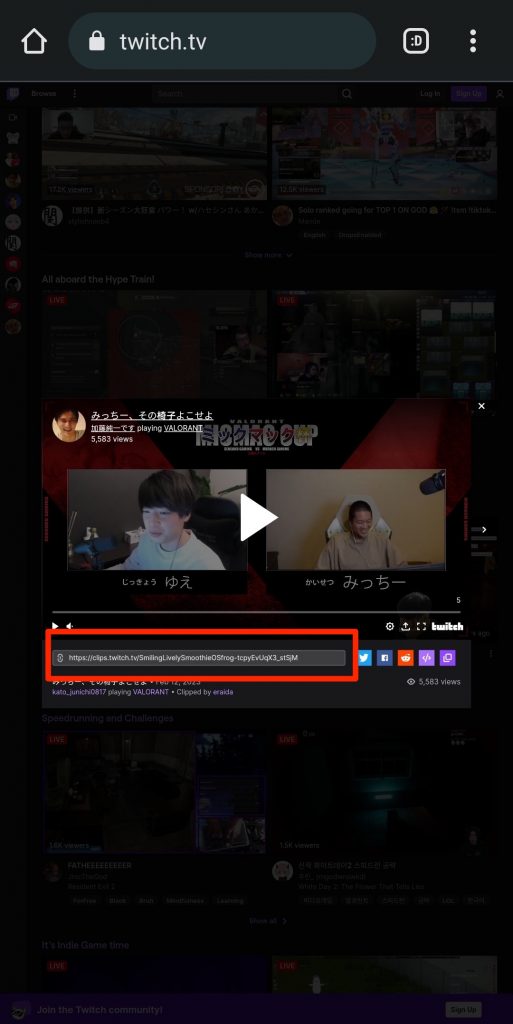
#4: With the copied link, Open the VodTwit app on your device and paste the user in the box. The app will automatically detect the URL and give you an option to start downloading. Select the quality of the video and click the Download button to start the downloading of the Twitch broadcast.
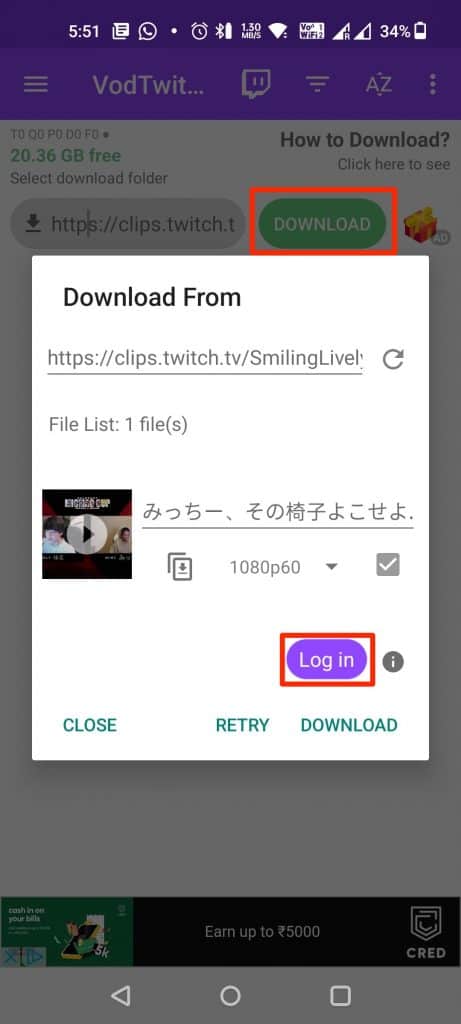
Download Twitch Broadcast on iOS
For iPhone users, the trick is simple and very similar to that of an Android user. Please make sure that you have VLC media player installed on your iPhone that will act as a video downloader. Here are the steps to download Twitch streams on iPhone.
- Go to the Twitch official website on your iPhone.
- Select the Stream that you want to download. You can either copy the link of the third-party broadcast or if you want to download your own stream then simply go to the Chrome menu and select “Desktop Site“. On desktop mode, go to the profile icon and click “Video Producer“, here you will get a complete list of your previous streams. Just click the more icon next to the stream and copy the URL.
- Now open the VLC media player on your iPhone and go to the Network Tab.
- Under the Network tab, click downloads.
- Now paste the link of the Twitch stream in the input box and click the Download button.
- Wait for the Downloading to finish and play the Stream to enjoy it.
How to Download Twitch VOD Videos of other Streamers
Now that we know the method used to download your own Twitch VOD Videos and videos of other streamers on Android and iOS, Let’s see the method used to download Twitch streams of other Streamers.
To download the broadcasted videos of other people, we are going to use a program called Twitch Leecher. It is a free and open-source program available to download on Windows. It is a perfect app if you want to download any third-party stream from Twitch. The program is up-to-date and the contributors keep it fresh and updated so that you won’t face any issues even if Twitch updates any of its codes or makes changes to the server.
Let’s see the steps needed to download VOD videos of any Twitch streamer for free using the Twitch Leechers program.
- Download the Twitch leechers program from its official GitHub repository.
- Now double-click the downloaded program file and select “Run” when prompted.
- Once the installation is completed, launch the Twitch leecher program on your PC.
- Now go to Twitch.tv and search for the video that you want to download.
- Right-click the video and click the “copy link address” option.
- Go back to the Twitch leecher program, click the search option >> URLs, and paste the copied link in the input box.
- Finally, click the search option and click the download button when the video appears.
Conclusion:
You can always download your own Twitch VOD videos or VODs of other streamers using the methods we mentioned in this article. It’s easy to download and use the Twitch videos on other platforms to grow your engagement and audience base. Though, there are many other methods available to download Twitch videos, these are some of the easiest and working methods that we found useful for our audience.