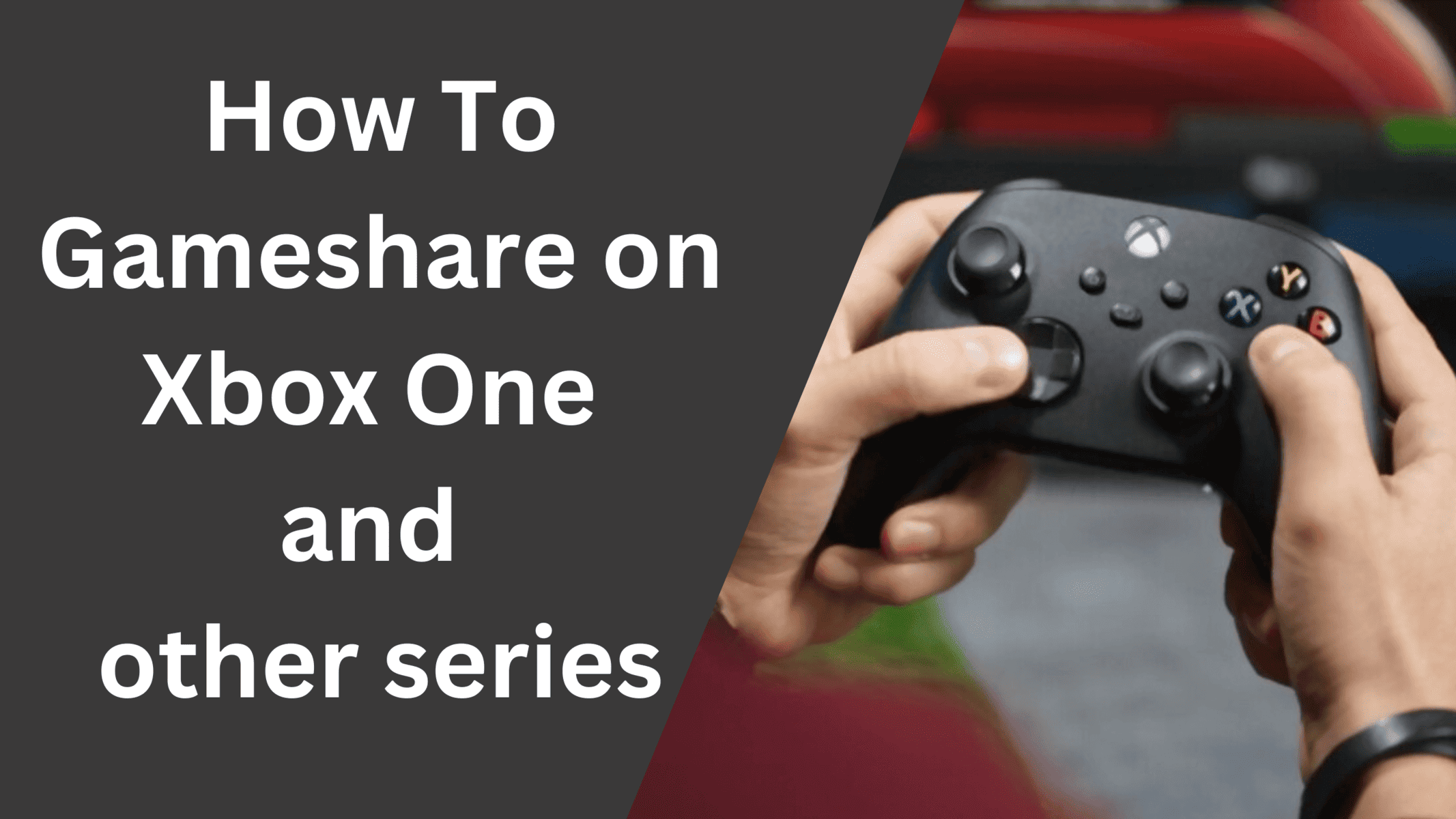The Xbox gaming console now has a game-sharing feature on Xbox One, Xbox X, and Xbox S series. This is great news for gamers around the world as it enables them to share the game with other gaming friends without making them purchase it again. Now you can easily share your entire gaming library or some games from your library directly with another person and along with that you can share each other’s Game Pass and Xbox live gold membership etc.
Xbox is a revolutionary gaming console introduced by Microsoft. It was the first step taken by Microsoft corporation to enter the gaming world. Since its release, the company has sold over 100 million consoles across several continents and countries. People like the Xbox one for its wide range of games and easy-to-use consoles. Microsoft also has a gaming library with thousands of games to choose from. You can easily purchase any game and play it with your friends.
Recently, Microsoft announced the Gamesharing Feature for its Xbox One and other consoles. In this article, we will walk you through all the steps required to share games with your friends on the Xbox console.
Xbox Gameshare limitations
Before proceeding further, let’s see what are the limitations set by Microsoft for its game-sharing feature and how many people you can actually share your games or get shared games on your Xbox.
Gamesharing only works with one friend – It’s a little annoying but you can share your Xbox gaming library with only one friend. You can add another person to your game share list only after removing the existing one.
Gameshare with home Console – Your home console acts as the main console for the game-sharing feature. Once you set the console as a home console, You can only share the games with that particular one and not with other consoles.
Share games with your trusted friends – When you enable the gaming sharing feature, You are actually giving access to some parts of your account to other people. Make sure that you share games with only your trusted friends on Xbox One. This will ensure security and transparency among gaming friends.
Offline Limitations – Another problem with Microsoft’s Xbox One game-sharing feature is that the games shared on the device are only accessible through the internet. In other words, You have to keep your internet connection active all the time to play the games in this mode.
How to Gameshare on Xbox One, Xbox X, and Xbox S
Before you begin the game-sharing process, make sure that the other person also has Xbox and Xbox account associated with it. You will need the information of both the Xbox and their associated accounts before proceeding further. Let’s see the steps required to enable Gamesharing on Xbox.
Step 1: Switch on your Xbox console and Sign in to your Xbox account with username and password.
Step 2: Using the X button on your Xbox joystick, navigate to the profile icon of the top menu which says “Profile & system“. Head over to the “Add or Switch” option and press button A to select it.
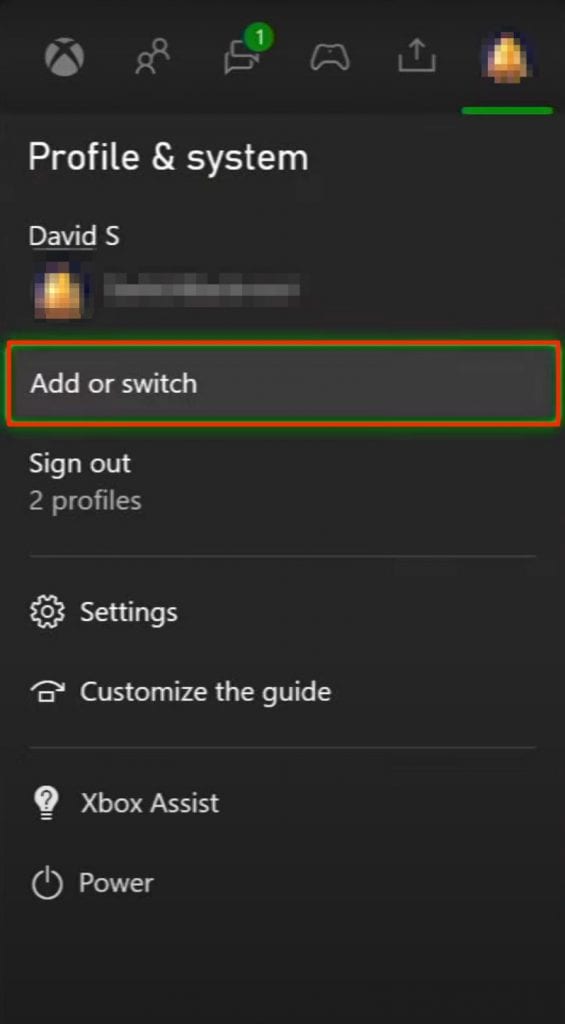
Step 3: On the following window, Select the “Add New” option and again press the A button to confirm.
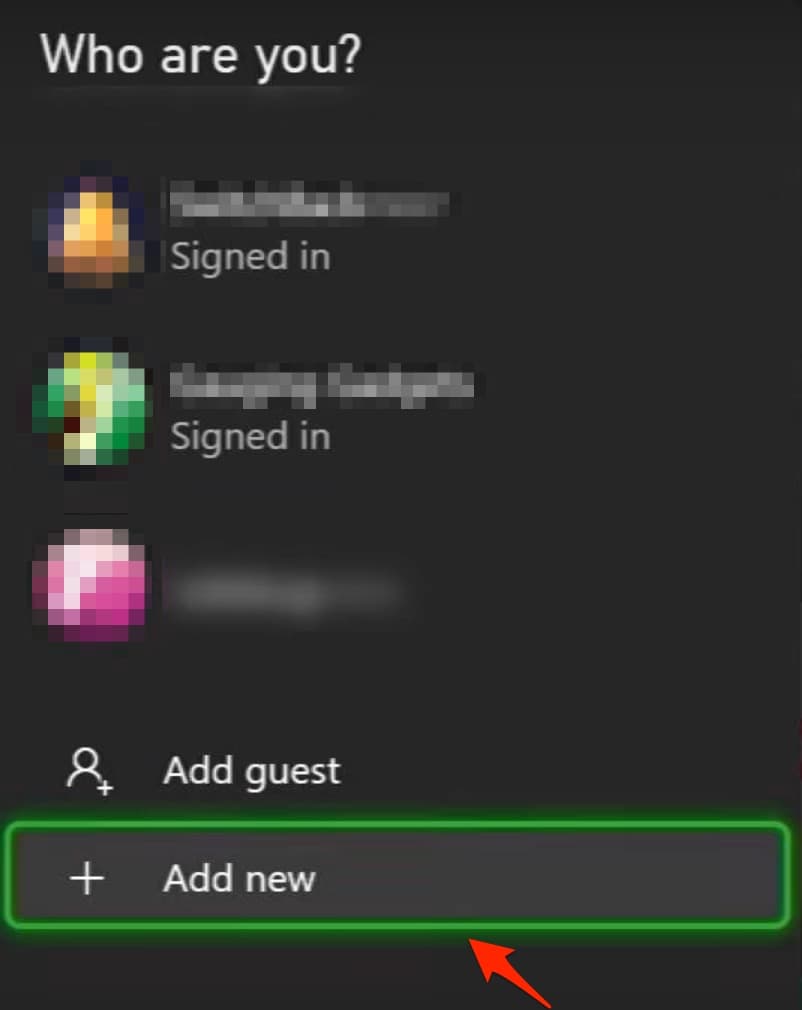
Step 4: Now, using the on-screen keyboard, type in your friend’s Xbox Live Username and Password and press the A button to confirm.
Step 5: Once you have logged in to your friend’s account, Use the X button to go into Profile & System option and select settings using the A button.
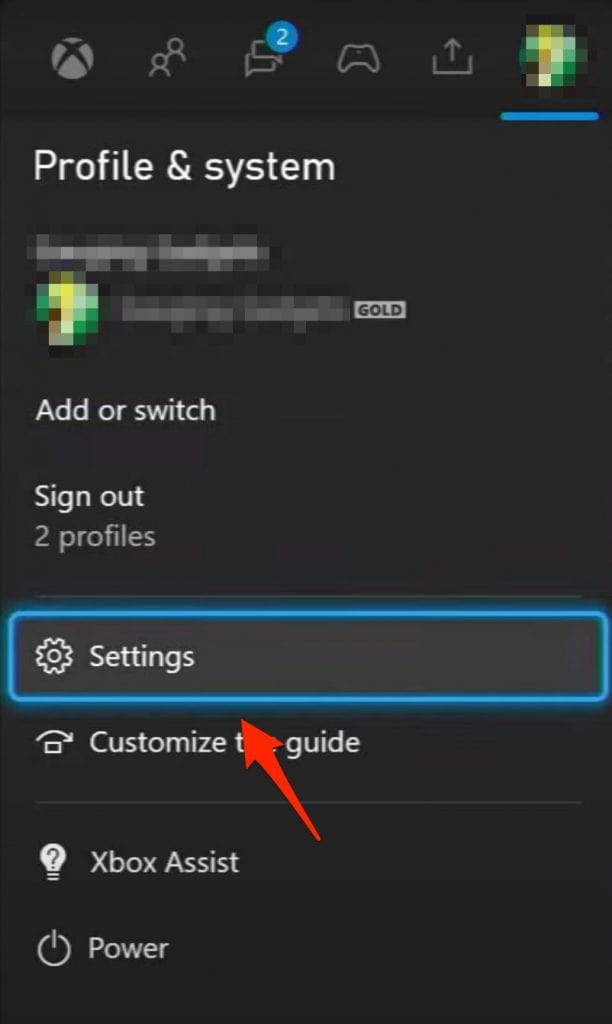
Step 6: Now scroll through the options on the left side menu by using the arrow keys and select the General option. Press A to confirm it and again select the Personalization option and press A.
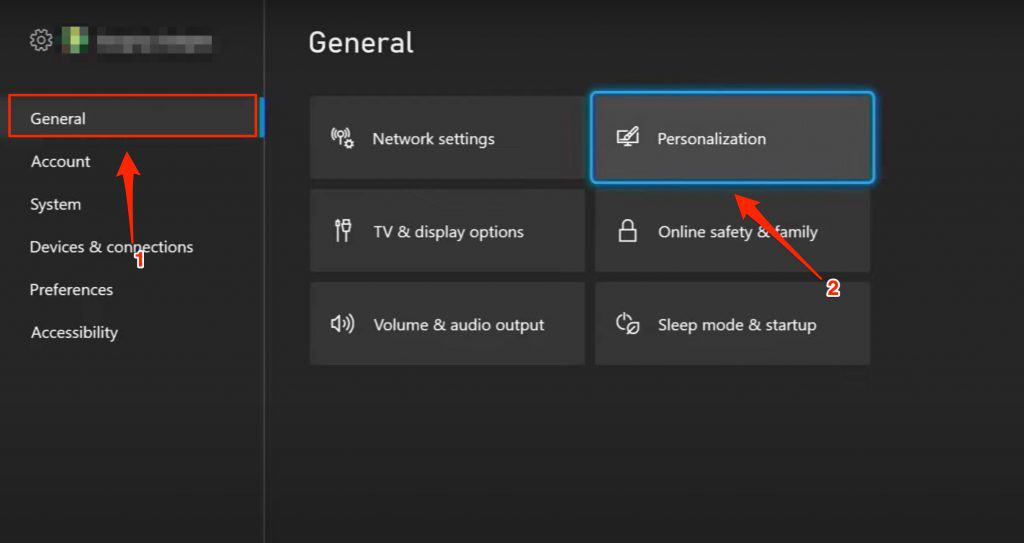
Step 7: From the list of options, scroll down to the last option that says My Home Xbox and press the A button.
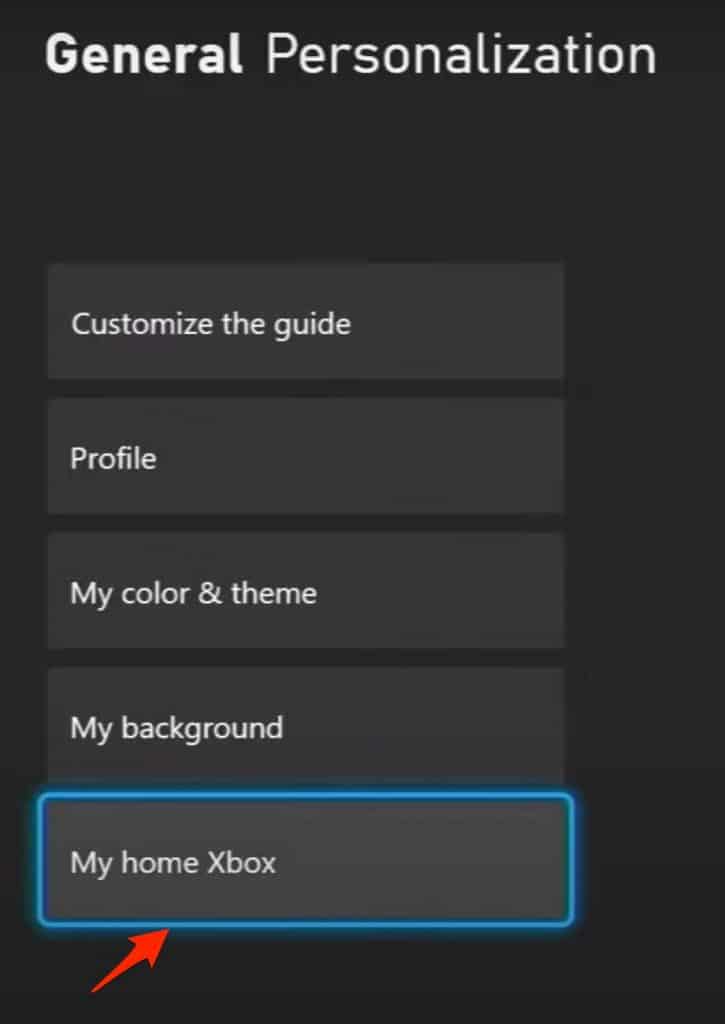
Step 8: On to the following screen, just press button A to confirm the Make this my home Xbox option.
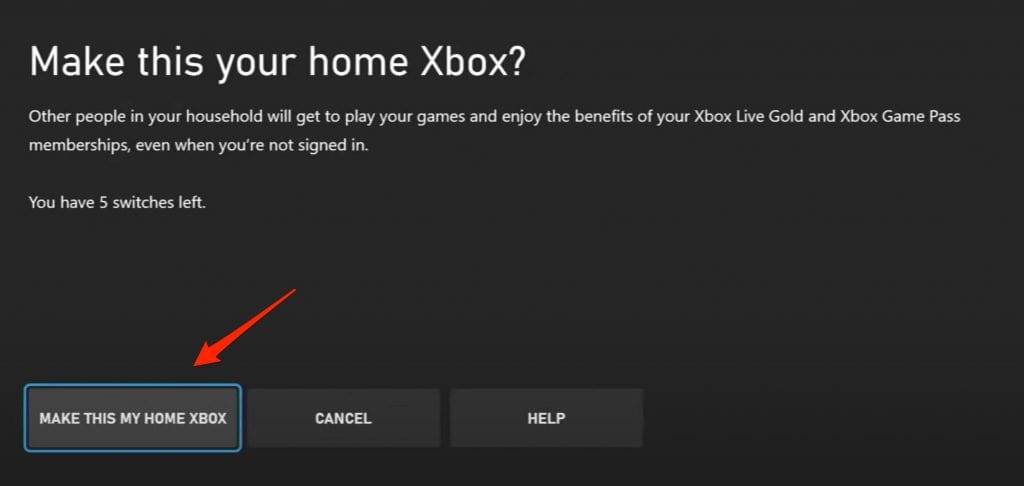
Step 9: Repeat Step 1 – Step 8 on your friend’s Xbox including entering your credentials and selecting their Xbox One as your Home Xbox.
That’s it. You have successfully added both accounts to each other’s Xbox console. Now let’s see how you can access your friend’s games on your Xbox.
How to Access Games Shared on Xbox One
Once you have linked your account to your friend’s Xbox console and his account to yours, it’s time to access the games shared on the devices. For accessing the gaming library go to My Games & Apps >> Ready to install. Now you can see the games purchased by you on your Xbox Live account as well as games shared by your friend. Just install any desired game and start playing.
How to Share Games on Xbox X and Xbox S Series
Now that we know the whole process of connecting the Xbox Live account and enabling gameshare on your console. Let’s see how you can do a similar thing to enable game sharing on other Xbox consoles such as Xbox X and Xbox S series.
Well the method and process is similar on both the consoles and you can follow these same steps given for Xbox one to enable game share on other Xbox Consoles.
Final Words:
Sharing games on Xbox with your friend is actually a fun way of enjoying and enhancing the gaming experience. However, This also comes at a risk as your friend will have access to your Xbox account and can also make purchases on your account using the saved card information. However, if you own multiple Xbox consoles at different locations then this feature might come in handy for you.
Please let us know if you have further questions or queries regarding gameshare feature on Xbox One and we would be happy to help you.