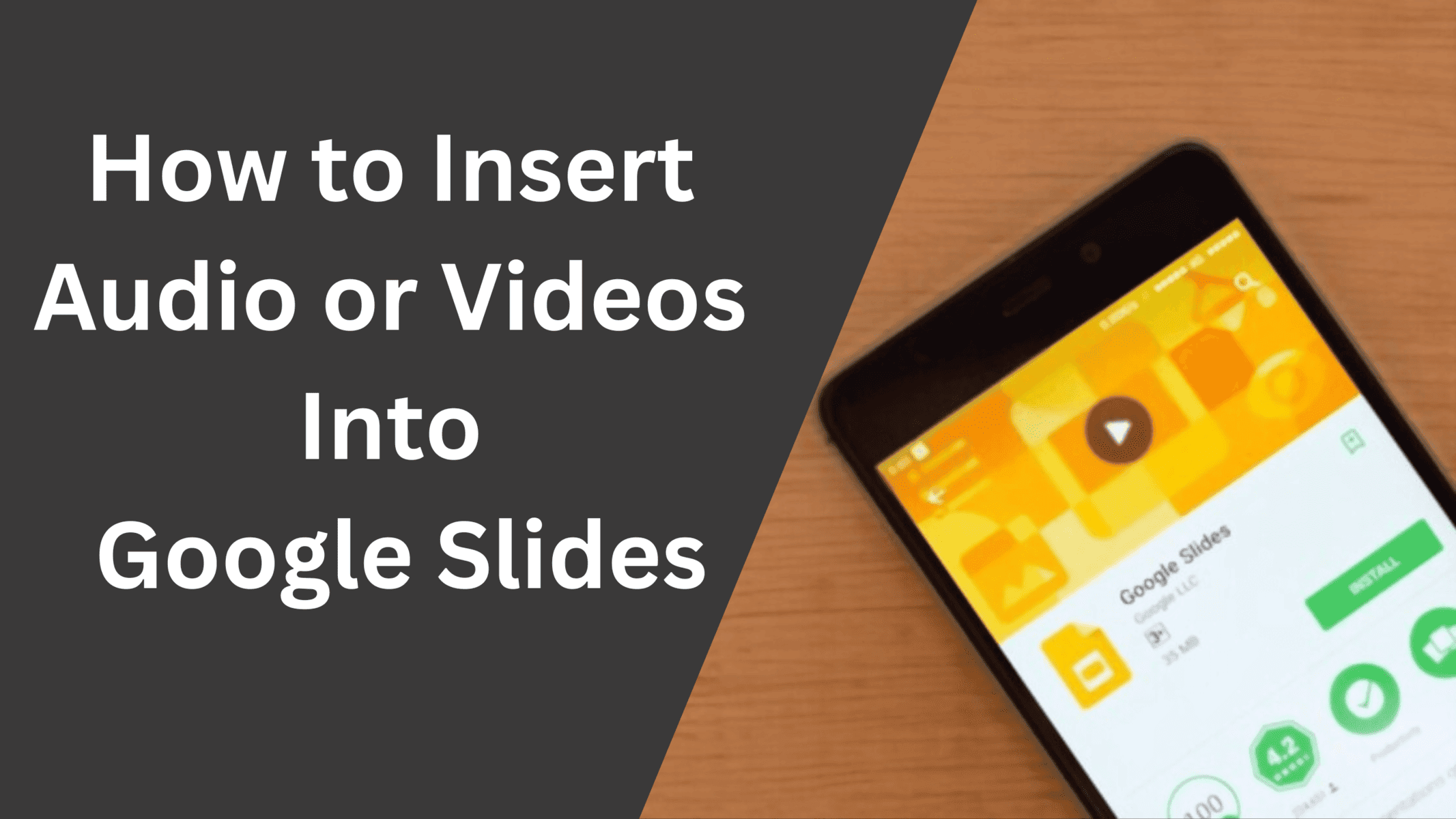If you are looking for a way to make your Google slides presentation more engaging and interactive by adding background music to it then this article is perfect for you. In this article, we will teach you to easily add audio and videos as well as embed Youtube videos directly into Google slides.
Those days are gone when presentations were boring and had simple text written on them. Nowadays, presentations are becoming more engaging and graphic-rich. Presentations are used in so many different sectors, like presenting research on the topic in school or presenting market research in the office. Giving a presentation is a perfect way to deliver your message to the audience in a graphical manner. What makes these presentations unique is the ability to add graphic-rich, audio, and video-embedded content. In this tutorial, we will help you to insert audio and video directly into Google Slides.
Google Slides is a free-to-use cloud platform. it enables you to create engaging and interactive presentations quickly from anywhere in the world. Its cross-platform compatibility also makes it unique to create and edit your slides on different devices. Google Slides also comes with a lot of features such as animation, Text decoration, collaboration with other users, etc. However, many users find it difficult to use some of its features and today we are going to teach you about one such problem which is how to insert audio and video into Google Slides.
Adding Audio/Music to your Google Slides
Let’s first see how you can add audio or basic music to your Google Slides. Please make sure that the audio file you have is in the MP3 or WAV format. If your file is in a different format then also don’t worry just use any online format converter to convert it to the MP3 or WAV format.
The very first step is not to open Google slides but to open Google drive as there is no direct way to upload the audio/video files to google slides. After uploading, we can import the audio/video file to Google slides.
Step 1: First, upload your desired music, audio, or video file to drive.google.com, and then continue following the second step.
Step 2: Now head over to the existing presentation in which you want to add the audio or create a new presentation by visiting slides.google.com.
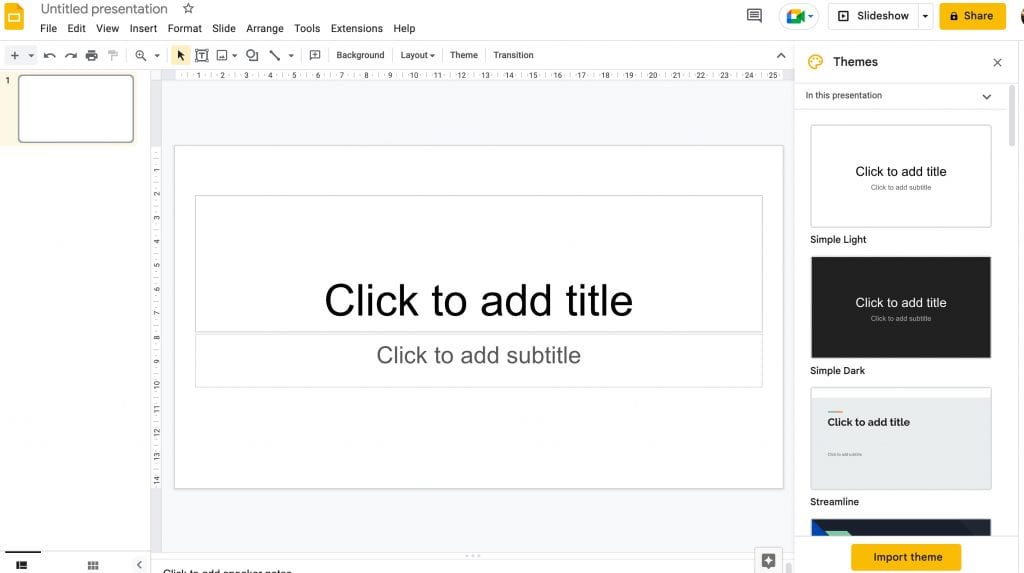
Step 3: Now head over to the slide where you want to add the audio to start playing and click on the “Insert” tab from the menu.
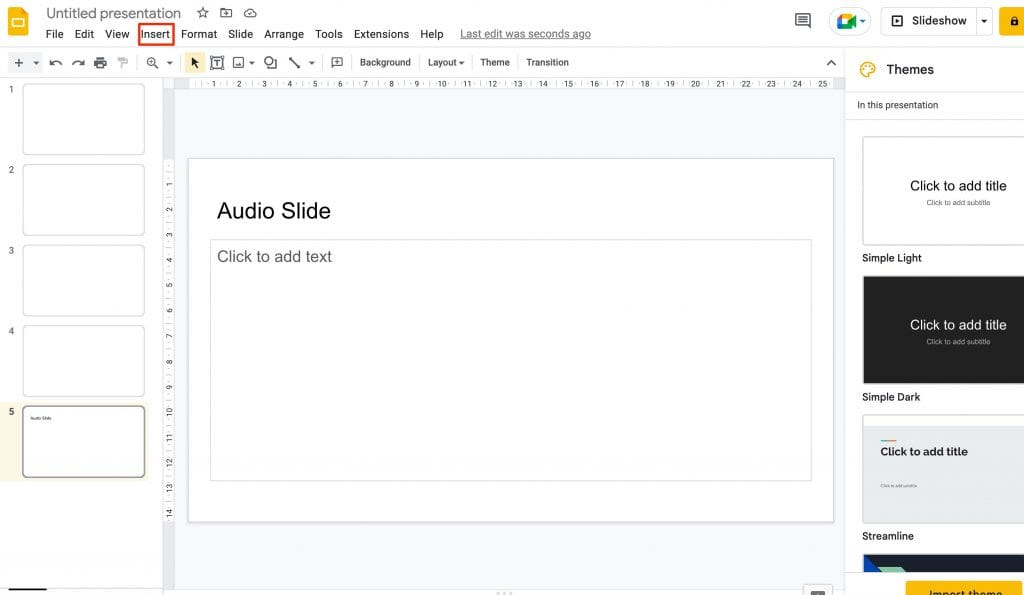
Step 4: In the “Insert” dropdown menu, Scroll down to the “Audio” option and click it.
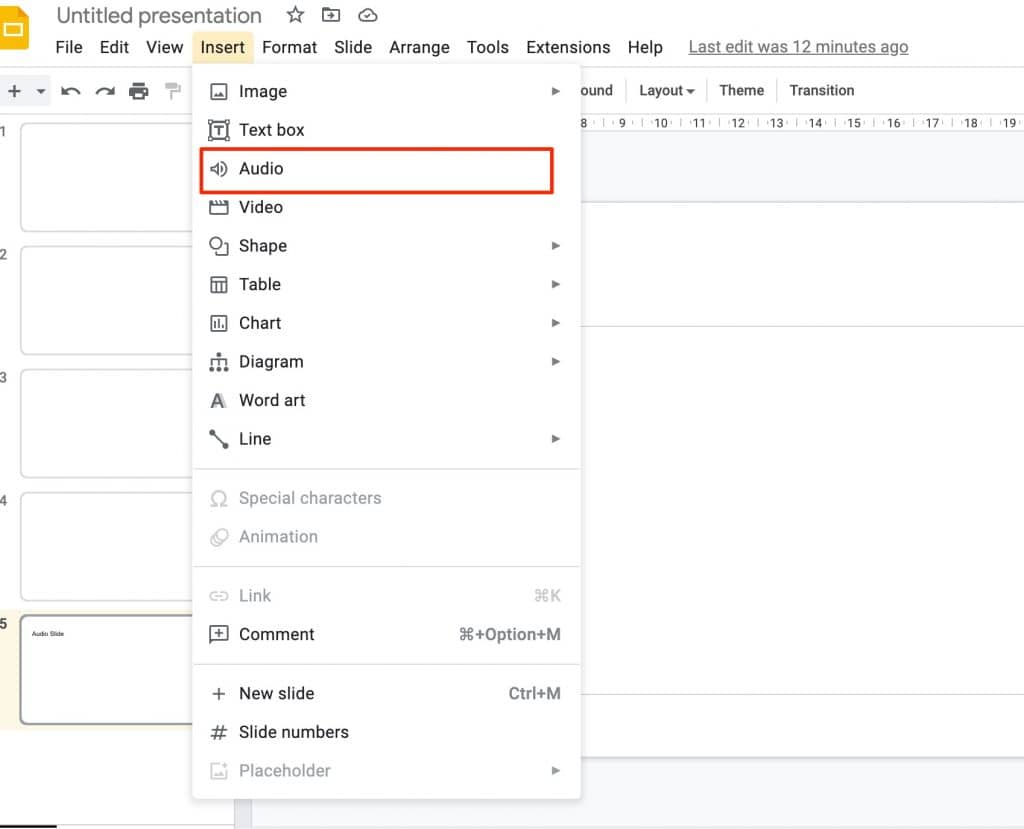
Step 5: On the newly opened pop-up window, You will see many options like Insert audio using “My Drive” where you can add the audio/music file that you have uploaded on Google Drive. Similarly, You can also add an audio file shared with you by clicking “Shared with me” and selecting that file. In the Recent tab, you will see all the recently browsed audio files.
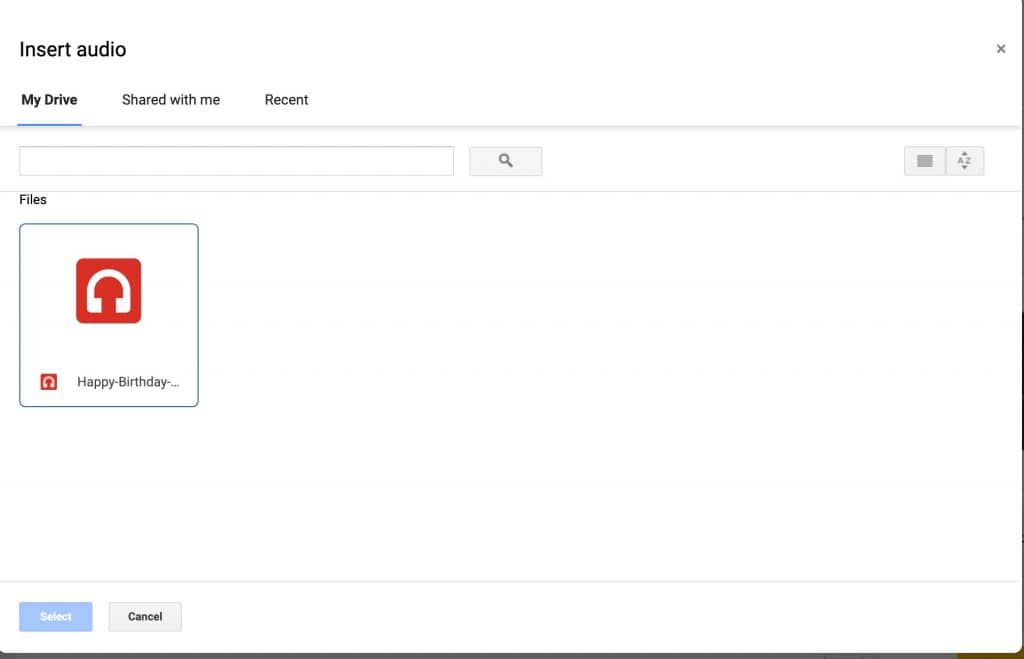
Step 6: Select your desired audio file from the list of options and click the “Select” button. Now you can see a speaker icon will appear on the slide you have selected. Drag the icon anywhere you want on the screen. Similarly, By clicking the icon you can play the audio as well as a new customization panel will appear where you can set audio volume, auto or manual audio play, audio loop, and a few icon-related settings.
If you want the music to automatically start playing when the slide appears, just click the speaker icon and head over to the right-side panel that says “Format options” and under “Audio Playback” select Start playing >> Automatically.
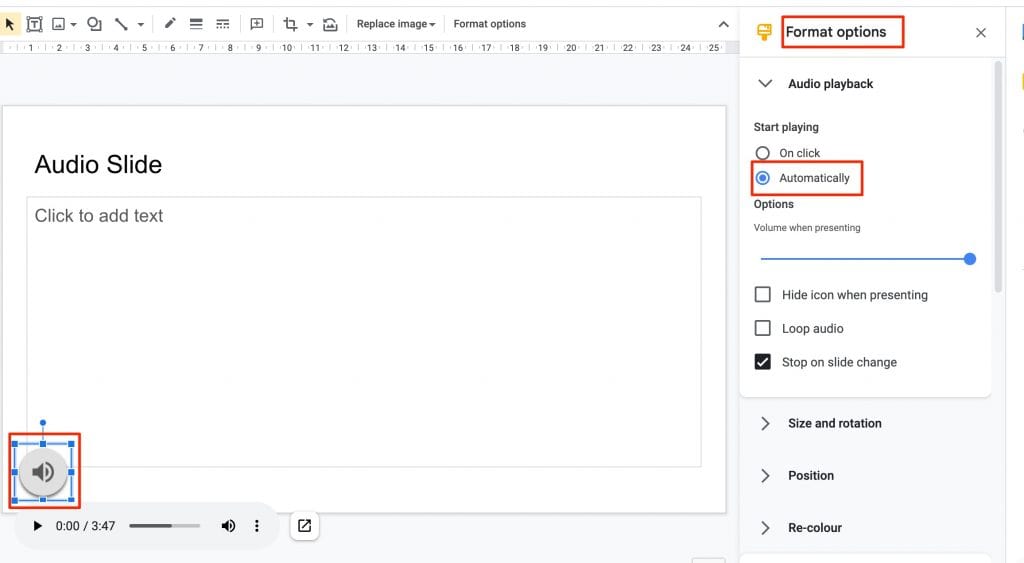
Inserting/Embedding Youtube videos into Google Slides
Similar to inserting an audio file, adding a video or Embedding a Youtube video is also easy in Google Slides. You can embed any Youtube video into google slides using these 4 simple steps.
Step 1: Open the existing Google slides document or create a new one.
Step 2: Head over to the menu and click the Insert >> Video option.
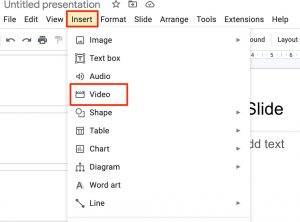
Step 3: On the Newly opened popup window, under the search tab, search for any Youtube video that you want to embed. Finally, click on the desired video and click the “Select” button given at the bottom.
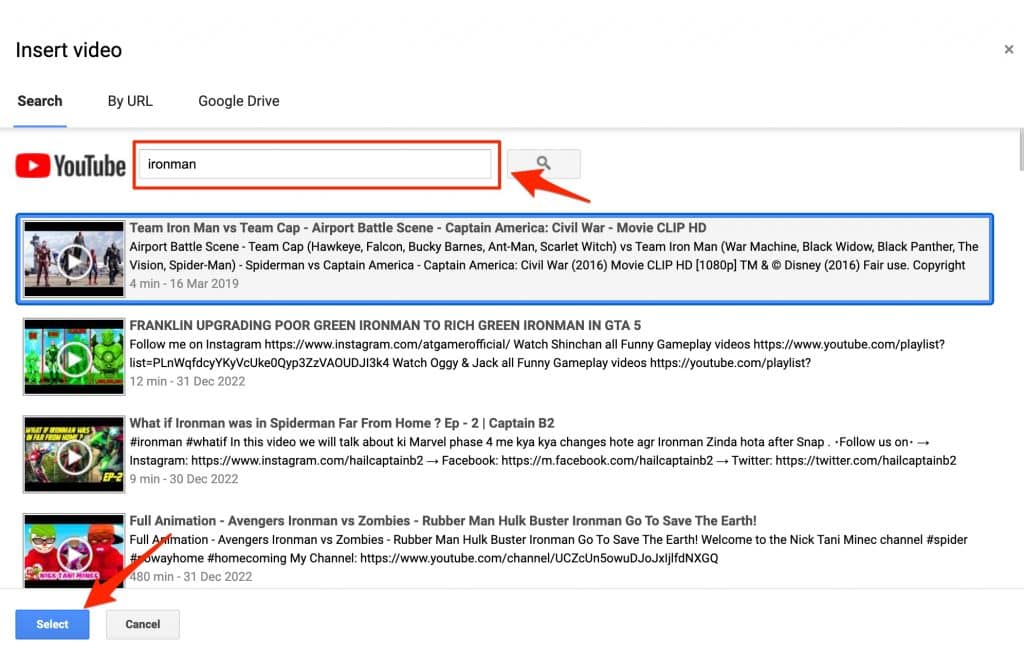
Step 4: As you can see, the video is added to our slide in google slides. Here you can also customize and edit the video by using the “Format options” given on the right-side panel
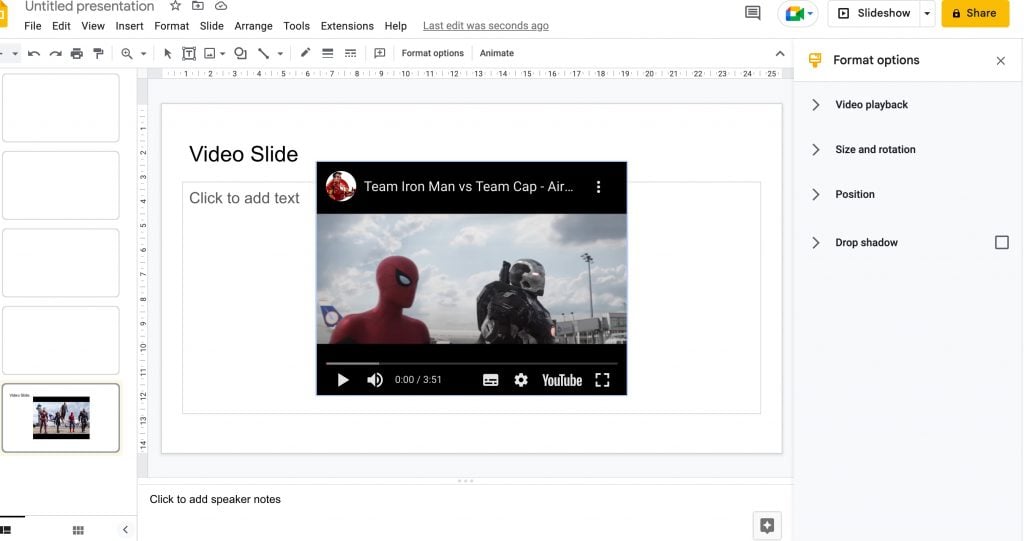
How to insert Video from Computer to Google slides
If you have a video saved locally on your computer and want to insert it into any of the Slides then you can not do that directly. rather, you have to upload the video to Google Drive first, and then you can access the video in the video section of Google Slides.
Once you have the video uploaded on Google Drive, Follow these steps to add it to any Google Slide.
Step 1: Head over to your already created or new Google slide.
Step 2: Click the “Insert” button from the top menu and select “Video” from the dropdown.
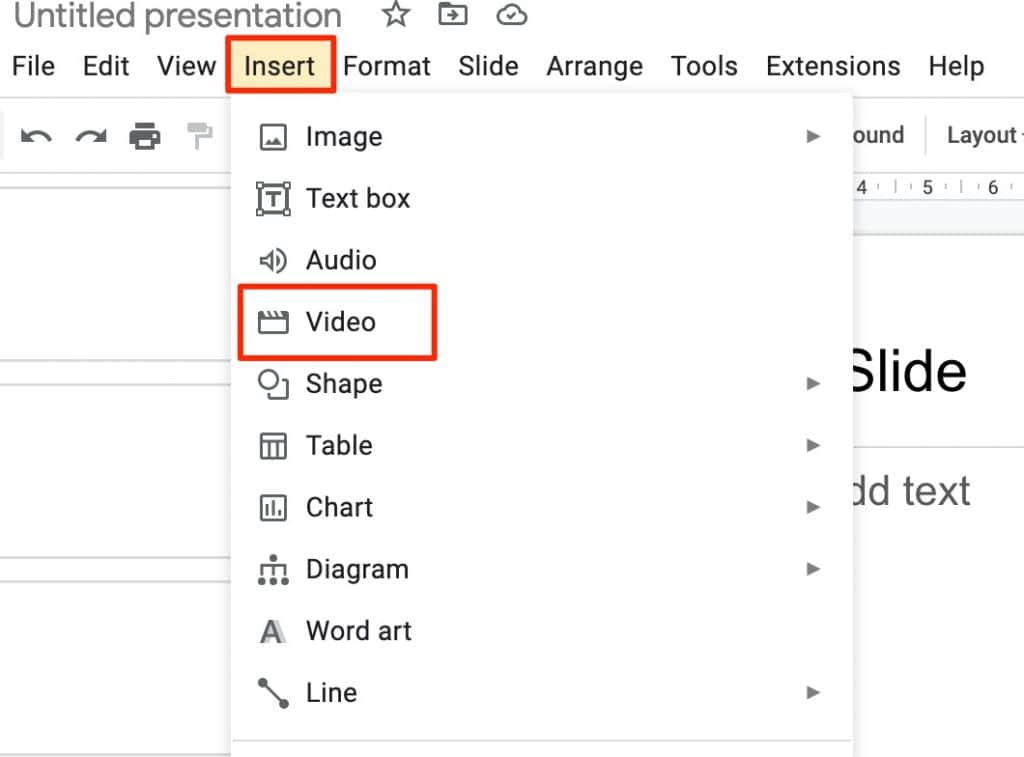
Step 3: On the new Pop-up Window, Click the “Google Drive” option from the tab menu. Under the “My Drive” tab, you will see all the videos that are uploaded on your Google Drive. Select your desired video and click the “Select” button given at the bottom.
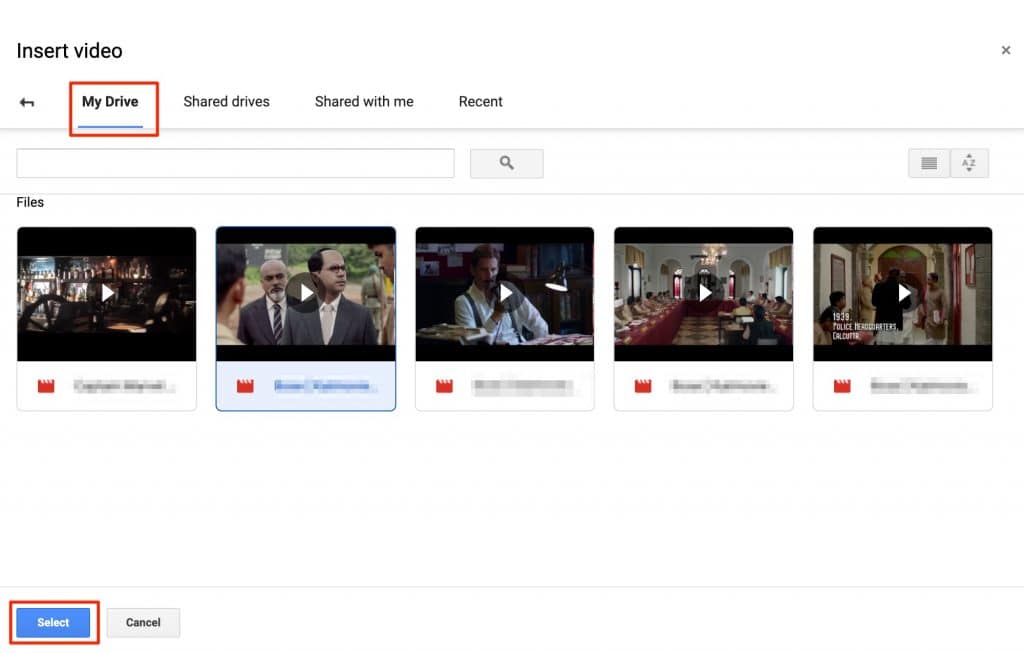
Step 4: Once the video is added to your selected slide, Click on the video to Resize it as well as to view format options. Under the Format options tab, you can edit the start and end point of the video, how the video will play (On-click, Automatically, Manual), Size and rotation, and aspect ratio.
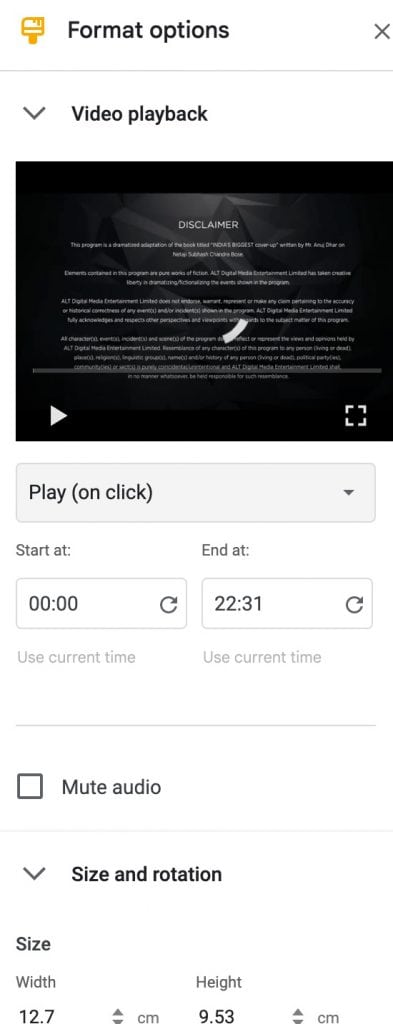
That’s it. You have successfully added a video file to your Google Slide.
Conclusion:
The above-given ways or methods can help you to add audio or video file to your Google slides. Unlike Microsoft, you can not add any file directly to the Google slides, rather you have to upload it on Google Drive first and then use the Insert option to add the desired file. Hopefully, Google will look into this matter and improve the Google slides features and usability.