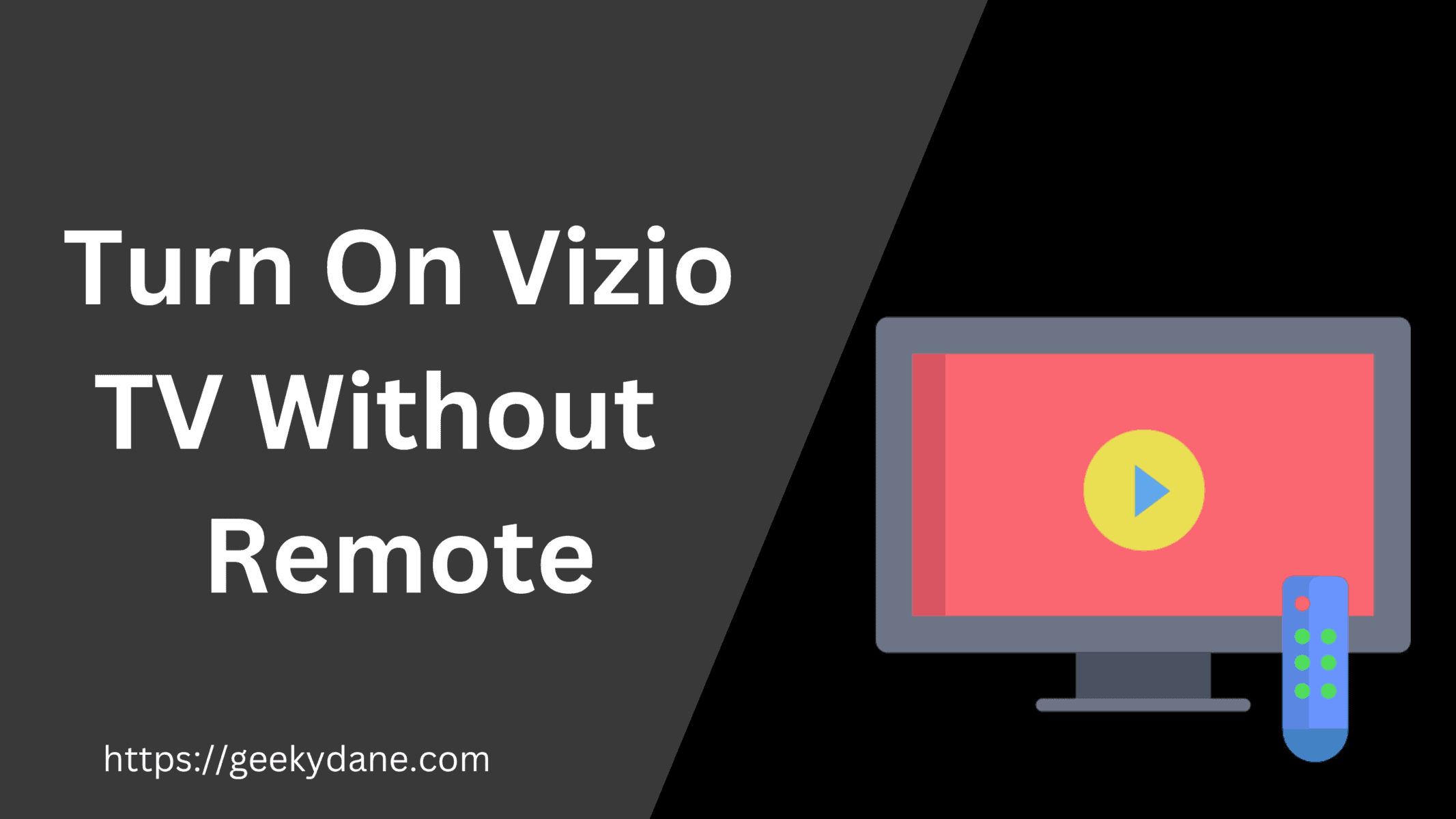Many times Vizio TV remote gets damaged or does not work properly, in such situations, using a universal TV remote like the GE universal remote can be a lifesaver. However, if you want a quick solution to turn on your Vizio TV without a remote then there are a few ways that can help you to do so.
Vizio is a popular TV manufacturer with dozens of different models under its brand name. The manufacturer offers custom OS TVs with 4k and up to 8k resolution. Vizio offers an all-in-one solution for watching Movies online, Live sports matches and series, and playing games, and it supports all major OTT platforms to play movies and other shows using your existing OTT subscription.
Quick Summary – Turn off the Vizio TV using the power button given at the bottom center or bottom right of your TV. Similarly, if the TV is connected to the Local Wifi network then just connect your mobile to the same network and use the Vizio Smartcast App to operate your TV.
Below we have mentioned a details guide and methods that you can use to Turn on your Vizio TV without a Remote.
How to Turn On/ Operate Vizio TV Without a Remote
Many methods are listed by users on multiple forums to operate your Vizio TV Without a Remote. In this article, We have summarized some of the working methods that are guaranteed to help you to fix your remote not working problem and help you to operate Vizio TV without the need for a remote control.
#1: Use Physical Buttons on the TV (Quick Method)
Every Television has a physical ON/OFF button on it. This button can be multifunctional such as it can turn on/off your TV as well as doing some other tasks like Turning volume up/down or Switching between channels and modes.
Even if we go with the basic functionality of the button then still you will be able to turn the TV ON or OFF using the physical button on the TV.
On Vizio, The Physical button on the TV can be situated at the bottom center or bottom right corner of your TV. Just identify the physical button and use it to operate the TV until your problem is solved.
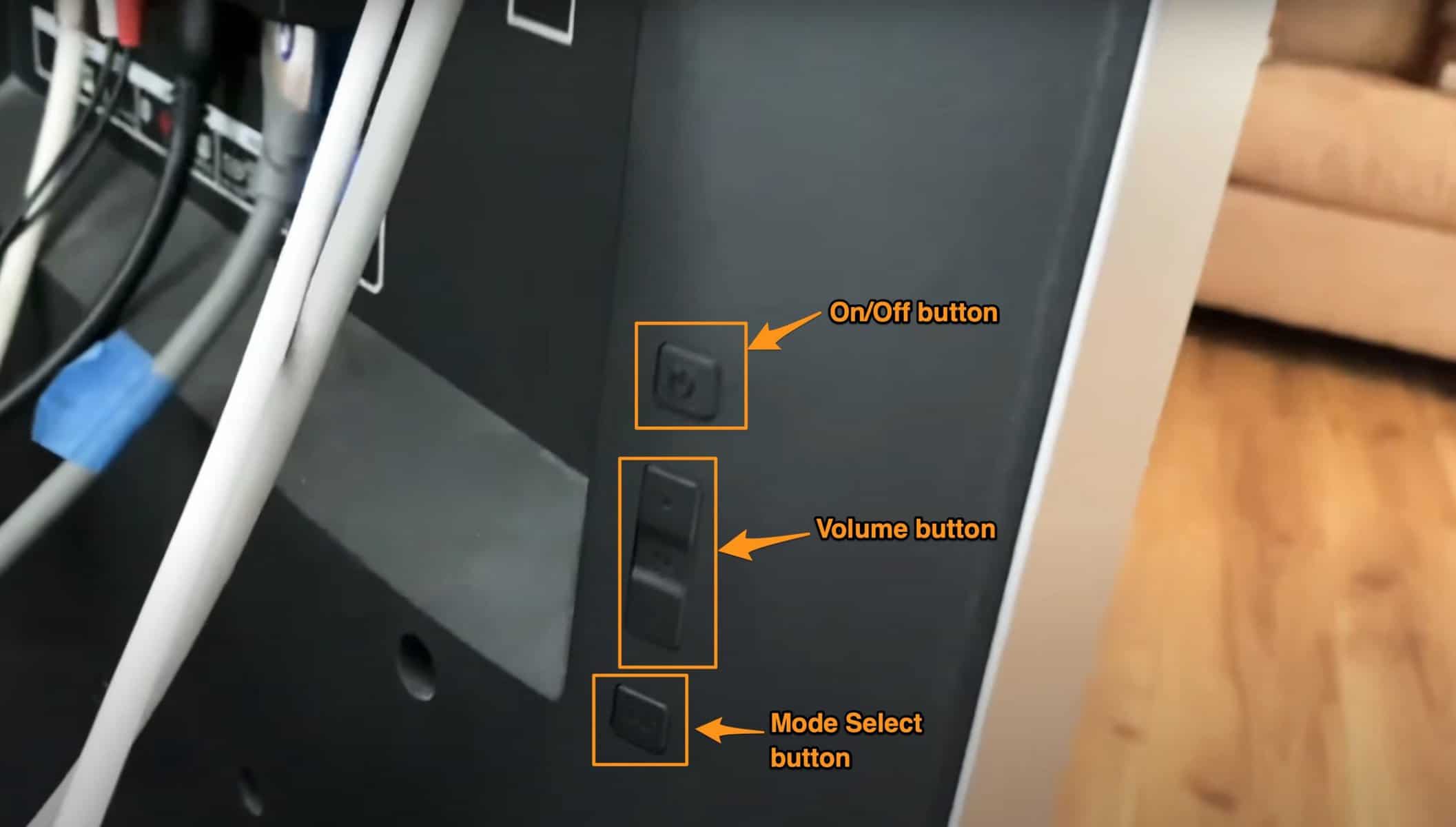
#2: Turn on Vizio TV using Vizio Smartcast App (Users Recommended)
This method is by far the most popular method among Vizio users. Connecting and operating their TV using the Vizio Smartcast app not only gives them full access to all the physical remote functionalities but it also enhances user experience by offering On-Screen Keyboard and trackpad-like functionality for easy scrolling through options.
Step 1: For using the Vizio TV Smartcast app to control your TV, Follow these steps.
Step 2: Go to the Play Store on Android or App Store on iPhone/iPad.
Step 3: In the search bar, Type “Vizio Smartcast” and download the official Vizio Smartcast app on Play Store similarly you can download the Vizio Smartcast app for iPhone too.
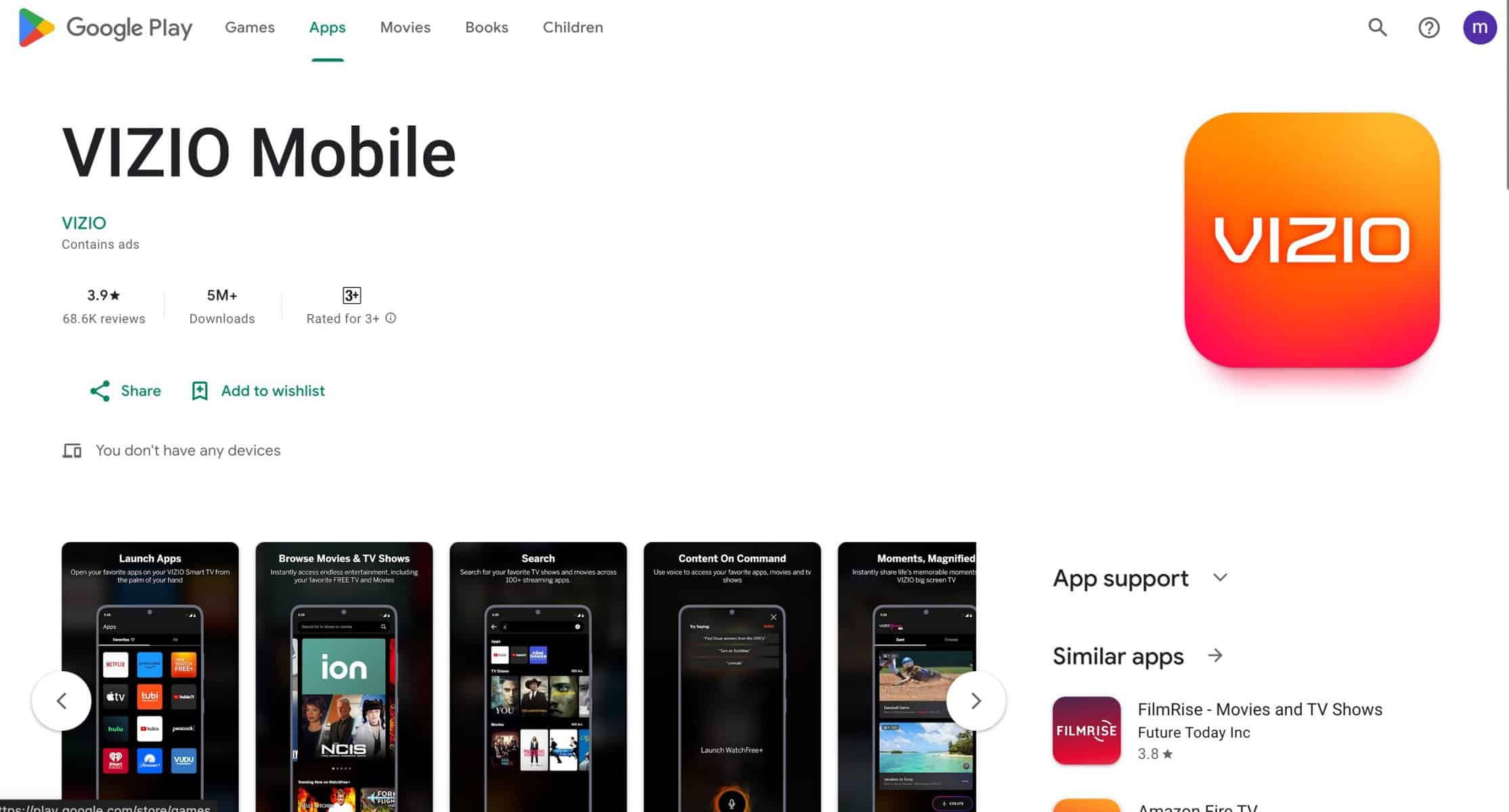
Step 4: Once you have the app downloaded and installed on your phone, launch the app on your device.
Step 5: Go to the Remote tab and click “Select Device” at the top.
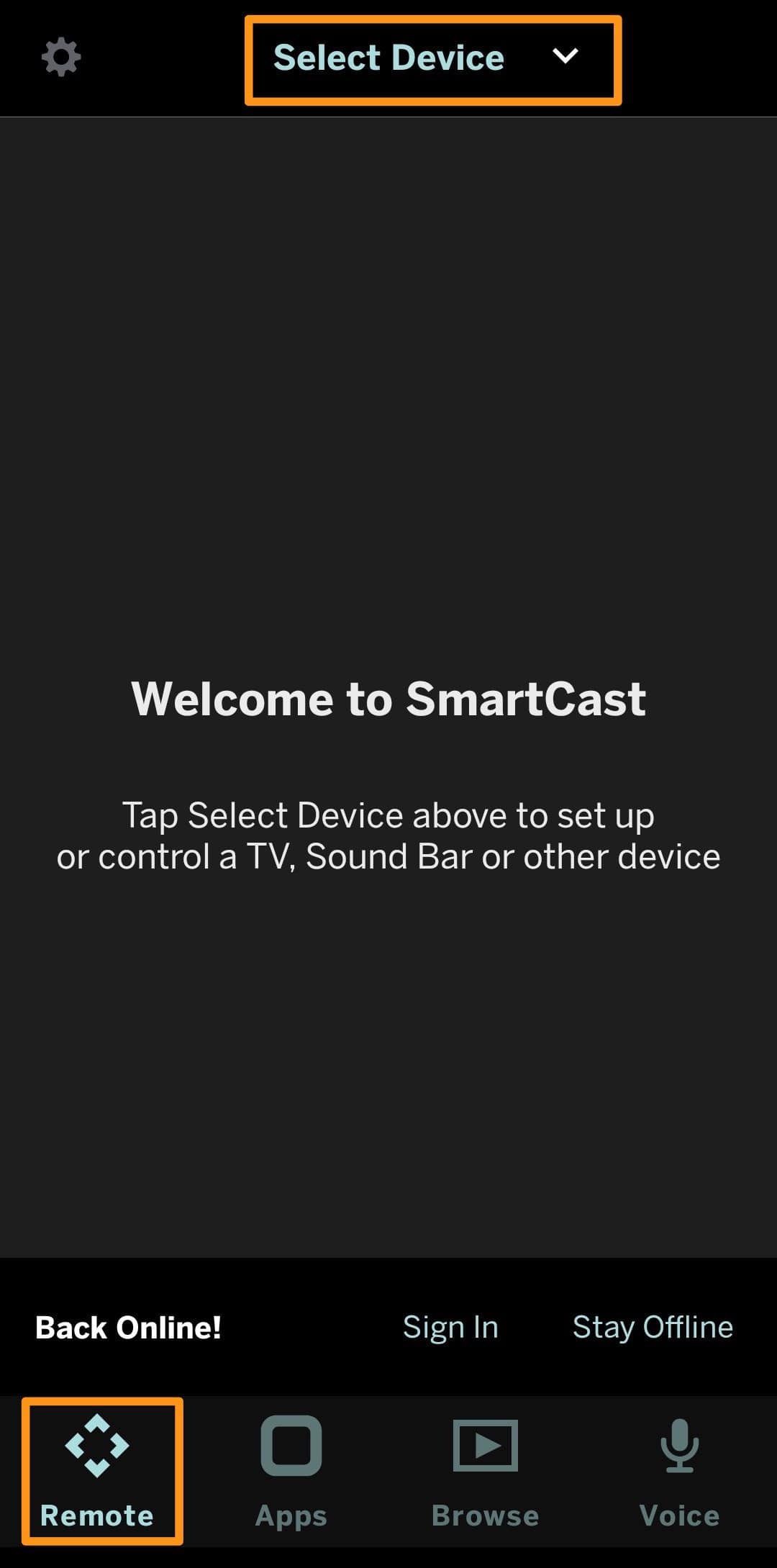
Step 6: Click the “Get Started” button to automatically detect the device and add it to the list. Else, Click the “Setup New Device” button to add the Vizio TV to the Smartcast app Manually.
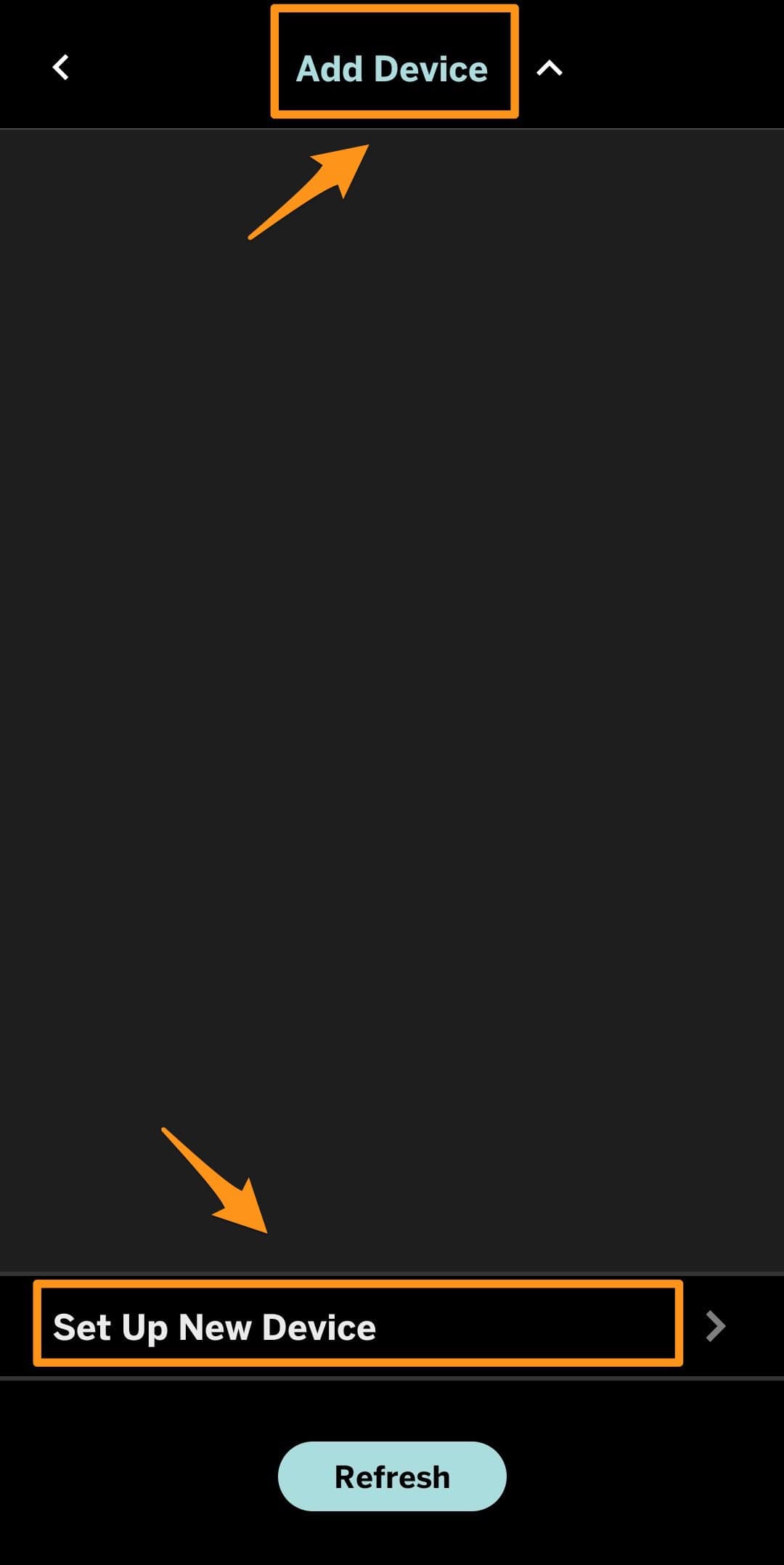
Step 7: Once you have added the device successfully, Click the device icon and you’ll get a virtual Vizio TV remote on your mobile. You can use this remote to turn ON the TV as well as Turn OFF it, The remote will also help you to Turn the Volume UP/DOWN, Change between channels and input methods, and do other TV-related settings.
Also Read the DirecTV Channel Guide to find your favorite channel’s number on the DirecTV network.
#3: Turn On Vizio TV Using PS4 and Nintendo Switch (Alternate Method)
Many people don’t know this but you can also Turn ON your Vizio TV Using gaming consoles like Play Station 4 and Nintendo Switch
Here is the Step-by-Step guide on connecting and using PS4 and Nintendo Switch to turn on the Vizio TV.
PlayStation 4
- Connect your PS4 to Vizio TV using the HDMI Cable. You can the HDMI input socket on both devices on the back side.
- Once connected, Turn on Your Play Station 4 select “Settings” and click “System” from the menu.
- Tick the Checkbox that says Enable HDMI Device Link.
- Now when you turn on the Play Station 4, The Vizio TV will also turn on automatically with it. This way you can easily Turn it ON without any remote.
Nintendo Switch
- Connect your Nintendo Switch to Vizio TV using the connector you have.
- Turn on the Switch and select Settings >> System
- From the left-side menu, Select the TV Settings option scroll down to the text that says “Match TV Power State” and turn it ON.
- Now, Turn OFF your Nintendo Switch and Turn it ON again and the Vizio TV will automatically Turn ON with it.
#4. Replace your Remote
If the remote is not working correctly or it is broken then it is recommended to replace it with a different remote. You can purchase a Vizio TV remote or any Universal TV Remote from your local vendor or online from the official Vizio website.
For some reason, if you are not able to find the perfect match for your previous Vizio Remote then you can opt for GE Universal TV Remote and set it up using Remote codes to Turn on your TV and also perform basic TV functions.
Xbox One and other users can also connect their gaming console to the TV and turn it ON using the same methods.
Final Words:
If your Vizio Remote is not working then try replacing the batteries or use the physical buttons on your TV to quickly turn it ON/OFF. For the long term, you might have to buy a new Vizio remote or any other universal Remote such as a GE universal Remote.
However, the best way according to us is that you use physical TV buttons to Turn your TV ON and then the Vizio Mobile app to Operate other functions.