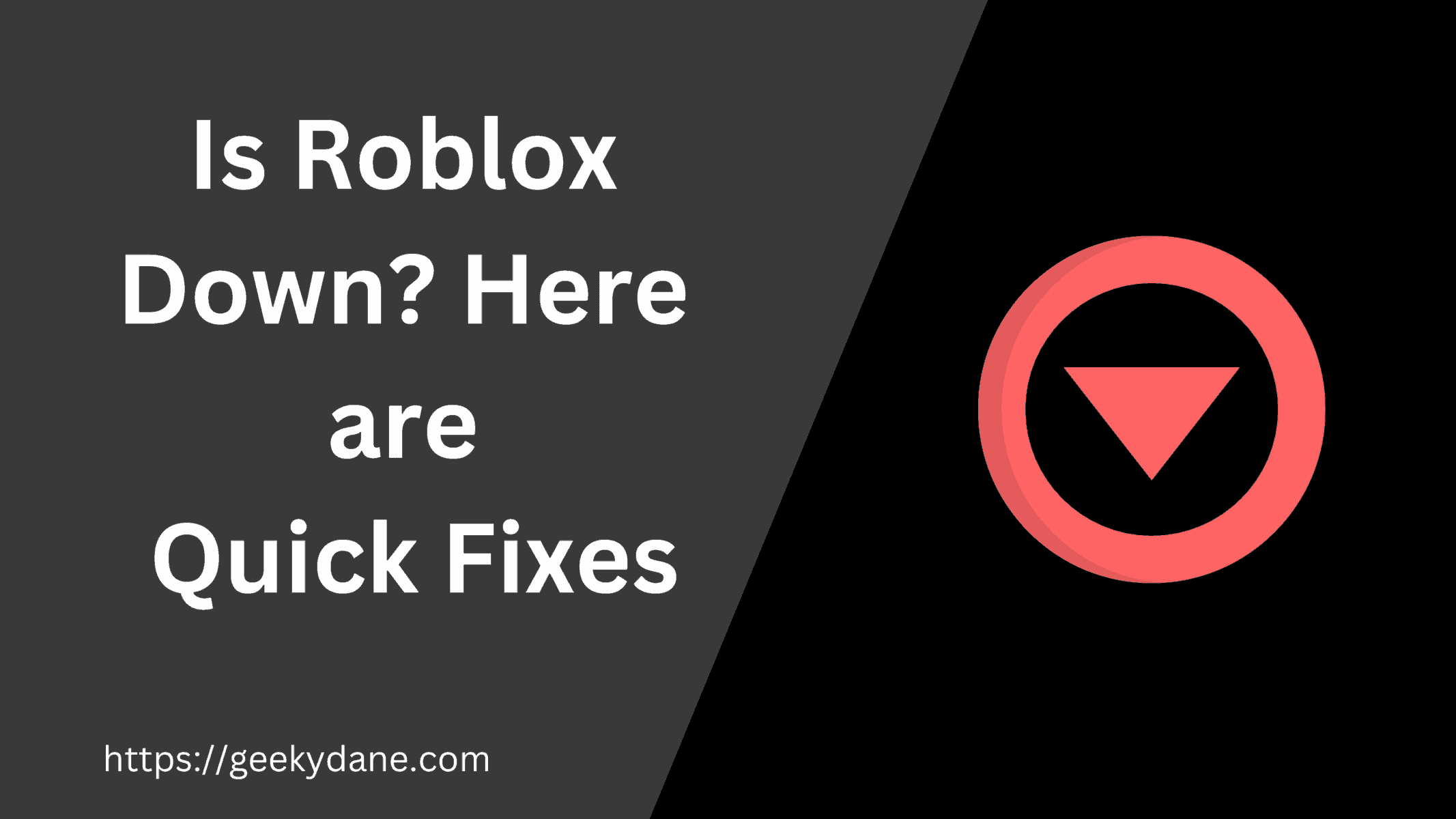Roblox not working is a common issue for many Roblox Players and it can be caused by many reasons such as your internet connection not working, Roblox Servers being down, your Account being locked, or other Roblox general connection problems.
Roblox is a popular Web 3.0 app that lets you play different games that are available on the platform. It is a favorite among people due to its ability to design your own Roblox Avatar, Play your favorite songs in Roblox, Interact with other people or even you can design and sell custom Roblox Accessories, clothes, and games to earn Robux.
In this article, We will discuss these and other issues to know if Roblox is down? or if is there some other issue that is preventing you from accessing Roblox on mobile, PC, or other devices.
How to Check if Roblox is down?
Before you come to any conclusion, Please make sure that the Roblox servers are down and it’s not a problem with your internet connection. Many times due to internet connection issues, or third-party blocker extensions and apps, Roblox will not open on your computer or any other device.
Quick Tip: Use Downdetector or Outage map service to check if the service is down in all areas or is only in your area.
Here are a few ways to check if Roblox is down or if is it just you.
- Check your internet connection is working properly by connecting to other websites.
- Clear your browser cookies and cache.
- Visit the Roblox Status Page and check if the service is operational.
- Restart your computer/router.
To check if Roblox is down or not, Visit status.roblox.com and check for the reports mentioned on the website. The page displays the status of all the different services on Roblox including Roblox main server status on Mobile, PC, Xbox, PS4, and Roblox Client. Similarly, You can also check the status of other services such as Website, Games, Studio, Dashboard, Forum, and Roblox Marketplace.
If all the services are marked in Green as Operational then Roblox is up and running and there might be some other issues related to Roblox Down on your device.
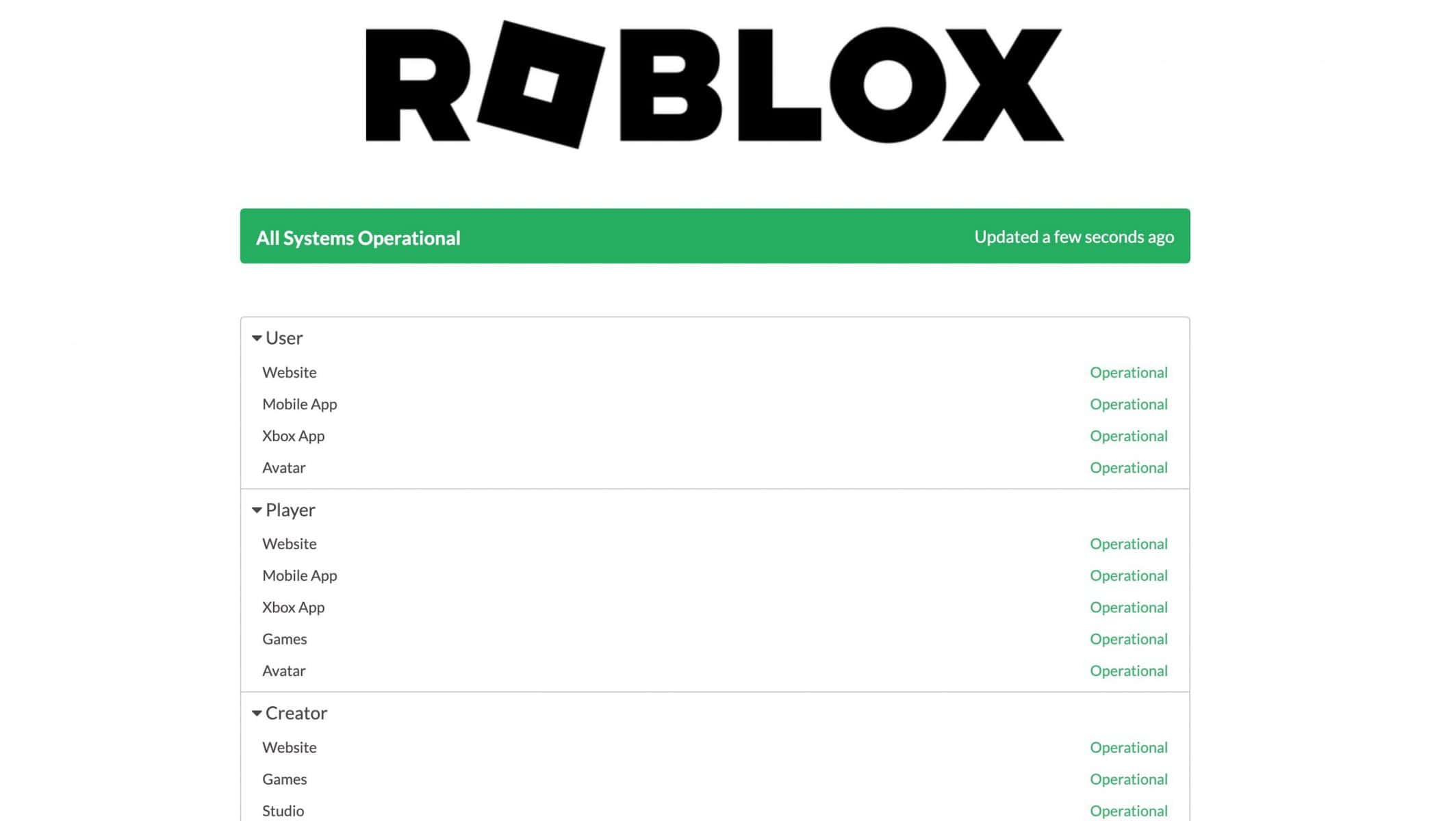
How to Fix Roblox is Down on Android Device?
Roblox not working on Android is a very common issue amongst many Android Users. Users often see errors like “Unfortunately, Roblox Has Stopped” or “Roblox Servers are not responding” while accessing the app.
Here are a few Troubleshooting methods you can try to fix the issue on Android.
- Try Using Roblox on your mobile browsers such as Chrome or Brave.
- Clear Roblox App Cache and data from settings.
- Update the Roblox app on Android.
- Try Uninstalling and Reinstalling the app on your mobile.
If the above fixes do not work for you then the website or Roblox Servers are down and you can wait until the service is up and running again.
Also Read: List of 100+ Roblox Image IDs to customize your Gameplay and have more fun in Roblox.
Fixing Roblox Down issue on PC/Mac
Another major problem people face with Roblox clients and websites is on the PC/Mac. Again, Please check your internet connection and see if it is working properly or not. If your internet is active and working fine then please follow these methods to fix the Roblox Down problem on your Computer.
Update Roblox Client
If you are using Roblox through the Roblox Software on your Windows or Mac then the easiest way is to update Roblox and install the latest available version.
Follow these steps to Update Roblox App on your PC
- Go to the Roblox app and launch it on your Computer.
- Click the “Help” or “Roblox” option from the top menu.
- Click “Check for updates”.
- Finally, Click the “Downloaded available update” button and wait until the update is complete.
Uninstall and Reinstall Roblox
For some reason, Updating Roblox does not work for you then you can try uninstalling and reinstalling it on your Windows PC or Mac. You can do this easily by following these steps.
- Go to My Programs on Windows/Mac.
- Click the Roblox icon and select “Uninstall”.
- Wait until uninstalling is complete and then go to the official Roblox Website to download the latest version. for Windows users, the official download link is on Microsoft Xbox while Mac users can download Roblox from App Store.
- Open and run the Program file on your PC and follow through the installation wizard to complete the installation of the software.
Fixing Roblox Down Error on Browser – Chrome, Firefox, Microsoft Edge
Players often find websites not opening problems on browsers because of corrupt cache files. These files are used to store temporary website data on your browser but sometimes the data might get corrupt thus preventing websites like Roblox from opening.
To Fix this issue, you can simply clear browser cache files using these steps.
Step 1: Open your browser apps such as Google Chrome, Firefox, or Microsoft Edge.
Step 2: Click the menu option on your browser and click “Settings”
Step 3: In the Settings tab, Under “Privacy and Security” select the “Clear browsing data” option.
Step 4: Tick the checkbox beside the “Cached images and files” text and hit the “Clear Data” button.
Step 5: Finally, Restart your browser and try visiting Roblox.com again.
Also Read: Roblox Free Promo Codes
Conclusion:
Roblox is a great app to play games as well as build them. However, due to excessive user load at times, the server might break or will not work properly. Many other reasons for server breakdowns might prevent you from opening Roblox.
The best way is to wait until the Roblox services are up. You can do this by visiting the official Roblox status page.