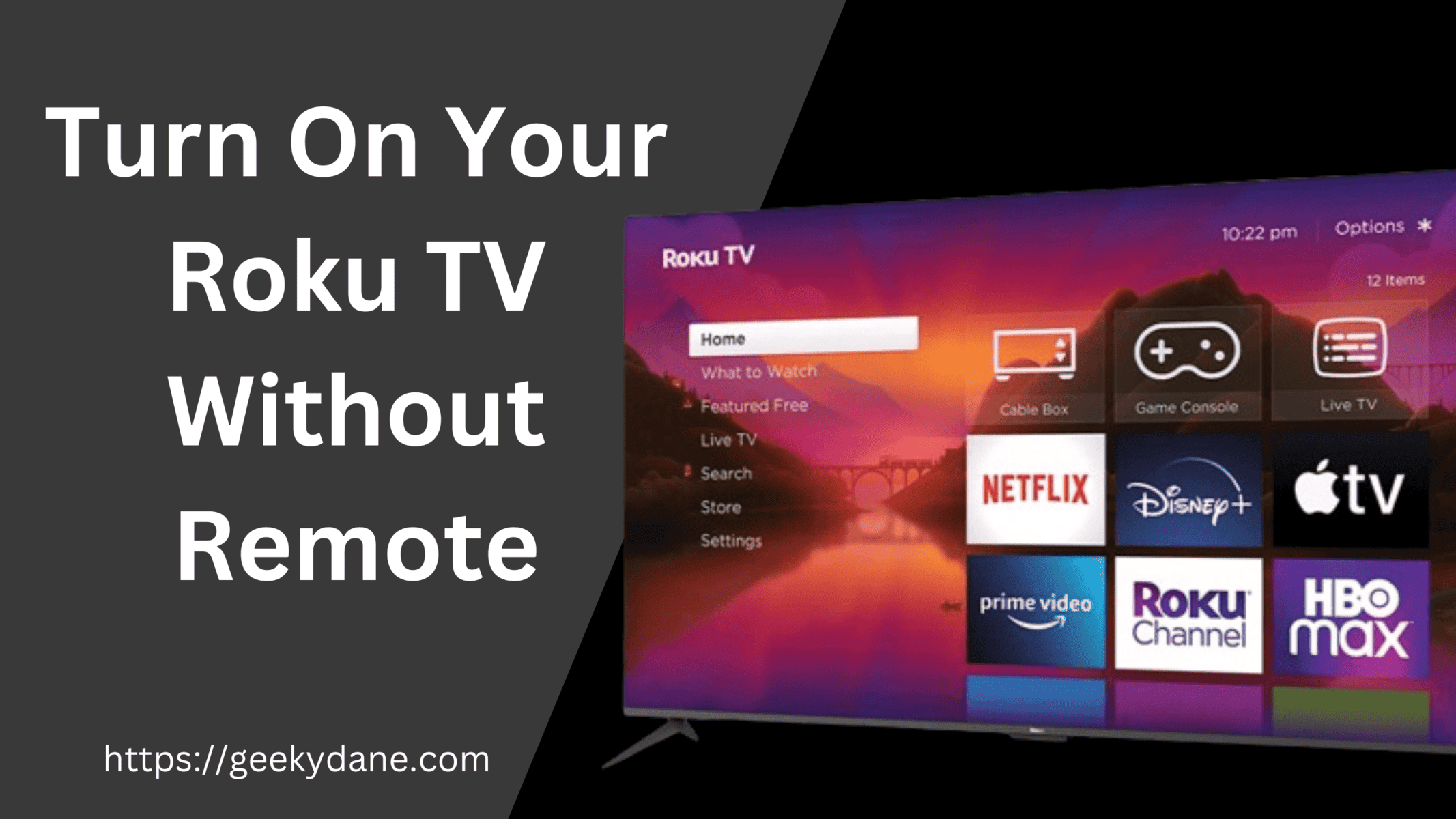Many times, due to some issues, our TV remote stops working and we are unable to Turn on or use the TV without a remote. If you are facing a similar issue on your Roku device and you are not being able to turn on your Roku TV without a remote then you should definitely read this article and follow the methods we have given in the article to resolve this issue.
Roku player comes with a remote to control the different aspects of your TV such as Turning your TV on, Changing channels, Volume up-down key, Home key, and other input keys. They help you to control your TV overall. Every Roku TV remote is connected using WiFi, in case, your wifi fails to operate or the remote does not work, you might not be able to control or operate your TV at all. Thankfully, there are a few methods and tricks that might help you to get rid of this issue.
This article will help you to understand all the possible methods that can be used to Turn on your Roku TV and also operate it without the need for a physical remote.
How to Turn on Roku TV Without a Remote
The first and most common problem that Roku TV users face when they lose their remote is whether they are not being able to operate or Turn on their TV. This is also because they are not able to find the physical TV turn-on button on their Roku device.
The buttons on Roku TV are hidden from a design perspective and also there are multiple manufacturers of the Roku TV which makes it difficult to point out the exact location of the TV power-on button. Below is a list of Roku TV manufacturers along with their Power Button location.
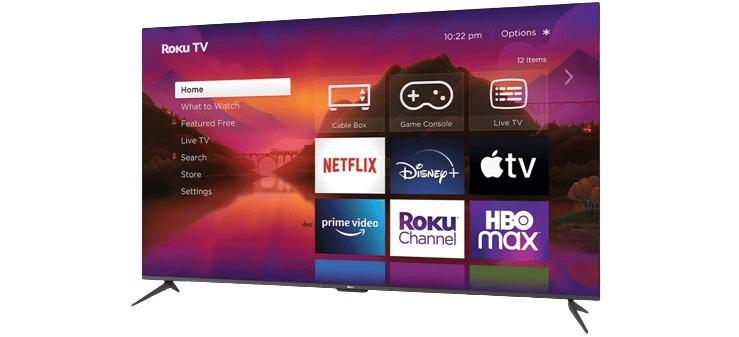
Philips Roku TV Power button
The Power button on Philips Roku TV is generally located at the back panel. The position of the control and power button is clearly visible once you turn the TV.
Sanyo Power Button
Similar to Philips TV, the power button on Sanyo TV is also located at the back of your TV along with other ports. It is really easy to locate it once you turn on the TV.
TCL Roku TV Turn on button
Finding the Power button on TCL Roku TV might be a little tricky as it is situated at the bottom of the TV and hidden under the white flap.
Just locate the White flap and pull it out from the front side to get the power and other buttons.
Hisense Roku TV
Locating the Power button on Hisense TV can be tricky as the configuration keeps on changing. However, you can find the button on the left or right side of the TV if your TV is old. or try looking at the center bottom of your TV if your TV is relatively new.
Hitachi
Hitachi TV also has the Power button to turn on your Roku TV at the back. Try looking for the button at the center back panel of your TV.
InFocus Roku TV Power button
Just like the Hitachi TV, the Roku TV Power button on InFocus devices is also situated at the back of your TV. Try looking for the button on the left or right side of the InFocus TV.
Onn Roku TV
Onn is a popular Roku TV manufacturer. You can find the button to turn on your TV on Onn device by looking at the bottom of your TV. The button might be on the left or right side hidden under the flap.
How to Control Roku TV Without a Remote
Now that we know the methods and steps required to turn on your Roku TV without a remote, Let’s see how you can operate and control your Roku TV without the need of a physical remote. You can either download the Roku app from Play Store or the Apple App Store depending on your device. similarly, you can also buy another remote if your Roku Remote is not working properly. Below are a few methods that will help you to operate your TV without a remote.
Method #1: Download the Roku App
The easiest way of using your Roku TV without a remote is by downloading the Roku TV app on your Mobile. Here are the steps.
Step 1: Download the official Roku TV app on your Android or iOS device.
Step 2: If this is your first time operating this app then it might ask you to agree to the terms and conditions and follow a small installation wizard to successfully pair your TV with the remote App.
Step 3: Now click the “Devices” tab located at the bottom-left of your screen and click OK to pair your device to the TV.
Step 4: Select your Roku TV from the list and click the “Remote” button.
Step 5: Now start using the virtual remote on your mobile device to control your Roku TV without the need for a physical remote. You can use this virtual remote to control your TV functions such as Volume up-down, Changing the channels, Mute, Video Play, pause and forward, Search, and also use the virtual keyboard to type in and search for content on various OTT platforms.
Method #2: Buy Replacement remote
If you have lost your Roku remote or your remote is not working properly then you can always go for an aftermarket remote such as a universal remote or you can buy the official Roku remote from online merchants. Similarly, you can also visit the Roku website and Buy your Roku TV remote from the accessories section on the website.
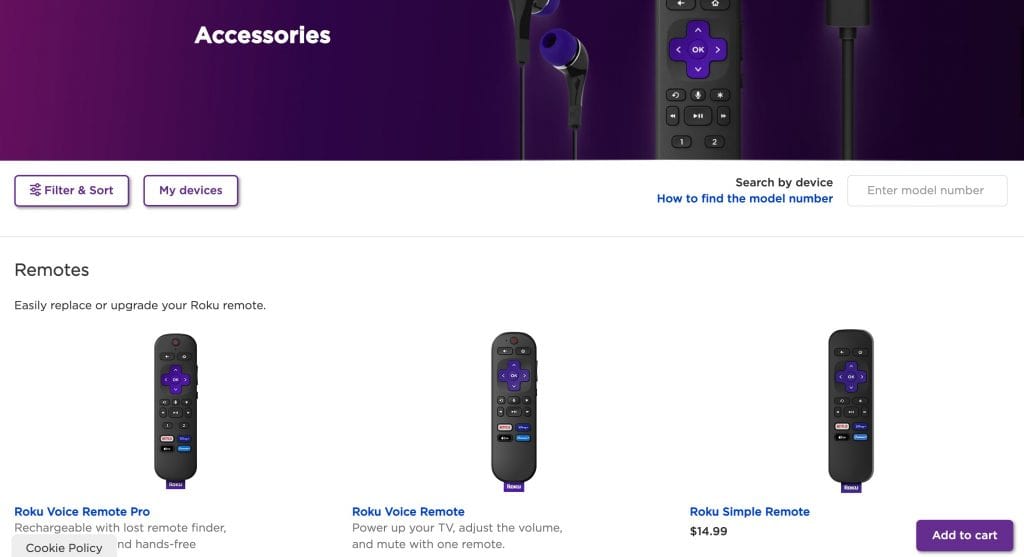
Conclusion
If your Roku TV remote has just stopped working then there are chances that the batteries on your remote are weak or they are dead. In such cases, it is always recommended to replace the batteries before trying other methods. However, if the remote is dead or not working properly then you can use the physical buttons on your TV to turn on your Roku TV and then use the Roku App to control your Roku TV without a remote.
If you face any problem while using the methods mentioned in this article then please let us know by commenting below.