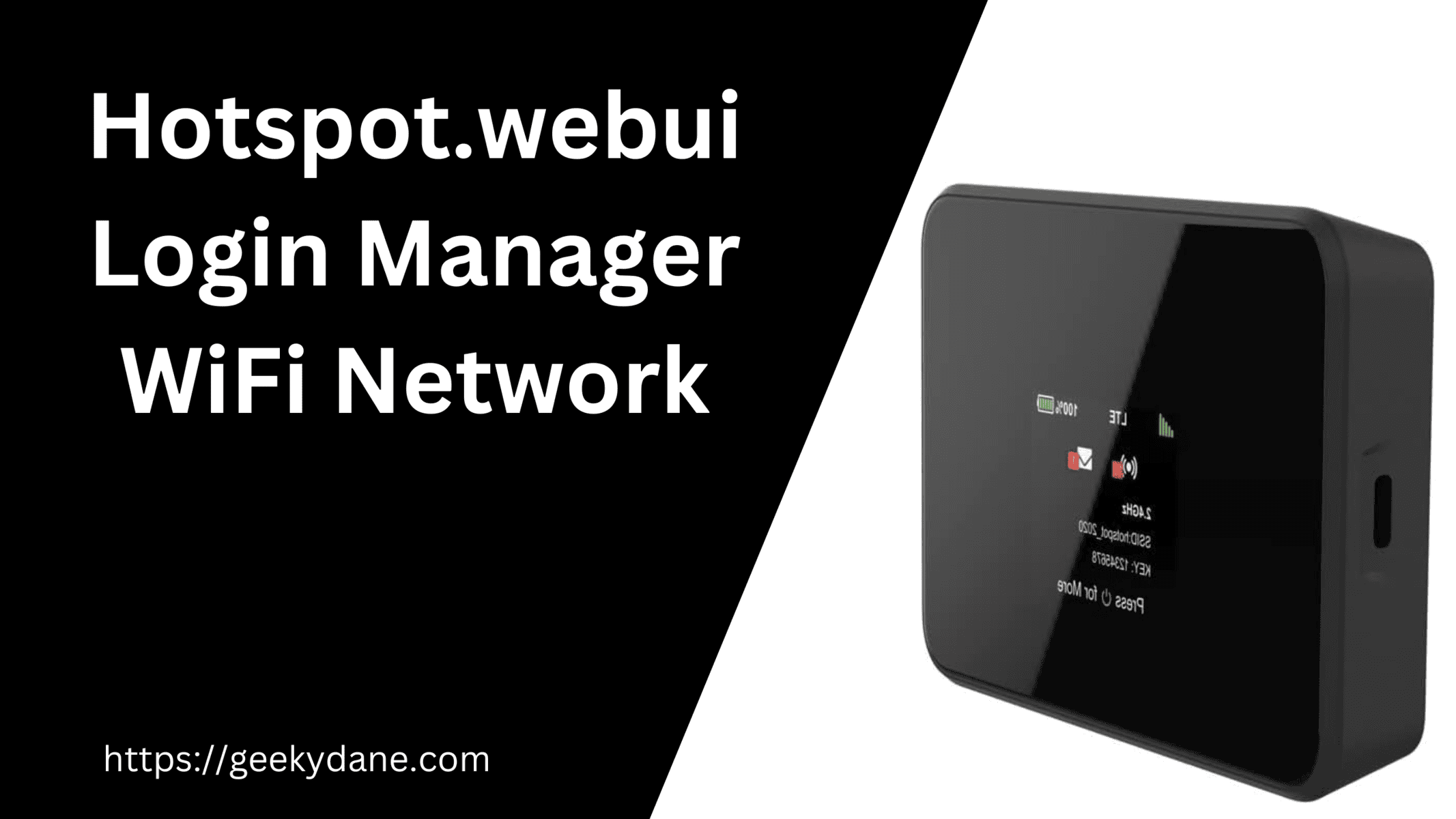Hotspot.webui is a control portal for AT&T Turbo Hotspot 2. This portal will help you to access all the basic and advanced settings on your AT&T WiFi router. In this article, We will be showing how you can access the Hotspot.webui portal from your browser and mobile and Login with the Default Username and Password.
AT&T is a popular network provider in the USA. The company has been in the business for many years now and it offers services like Mobile networks, Wi-Fi networks, and TV Cable connections to its users. Before proceeding with the article, Let’s first understand what Hotspot.webui manager is and why you should be using it.
What is Hotspot.webui?
Hotspot.webui is a login portal for AT&T Turbo Hotspot 2 users to manage their WiFi network more efficiently. Using Hotspot.webui, users can access all the options offered by the Wifi Network. Users can change their WiFi router password, See the connected devices, Add/Remove devices, Restrict access to the network, and manage other security and system settings.
Anyone who is looking to make basic or advanced changes to their AT&T Turbo Hotspot network needs the Hotspot.webui login credentials.
Connecting to Turbo Hotspot 2 Wifi Router
If you have just purchased the Wifi router then you will first need to connect any of your Devices to the router. To do this, Turn on the Turbo Hotspot 2 router and you will see the Wi-Fi network name and Password on the Home screen.
The Wifi Network name is beside SSID whereas the Password will be shown under the “Key” option.
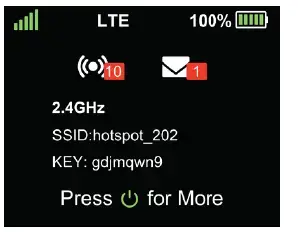
How to Login into Hotspot.webui Manager?
Now that we know what is Hotspot.webui Portal, Let’s understand how you can log into the network with the default credentials. In this tutorial, we will learn two methods to log into your WiFi network using the Portal. both these methods are easy and you can use any of the two methods based on the device you are using.
Method 1: Login from the web browser
Once you are connected to the Wifi network from your PC using the previously mentioned method, Launch any browser app such as Chrome, Firefox, or Microsoft Edge on your PC and follow these steps.
Step 1: Visit http://hotspot.webui from your web browser. (Make sure you are connected to the WiFi Network.)
Step 2: Enter the Login password for the online Webui portal. The password is generally the last 8 digits of your IMEI Number. You can find the IMEI number on your WiFi router’s Label underneath the batteries.
Step 3: Once you have successfully logged into the AT&T turbo hotspot 2 router, the next step is to go to the Wi-Fi page and click on the WiFi basic settings. Here you can make your desired changes.
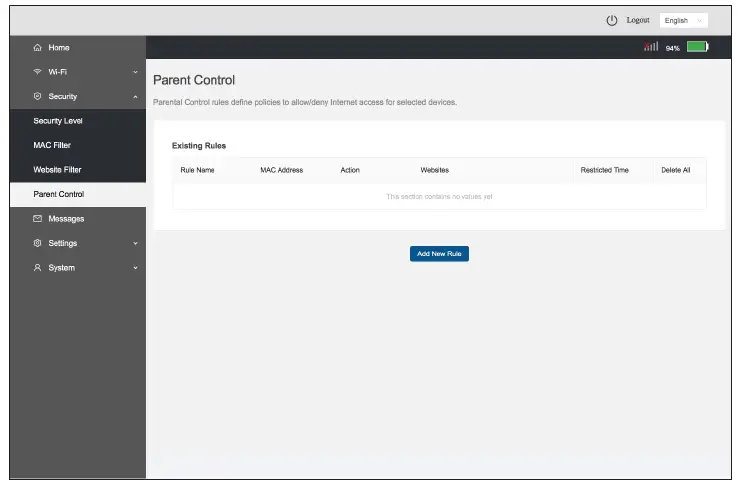
Method 2: Login using your Mobile
- Open any browser app on your mobile device, such as Chrome, Firefox, or Edge.
- Make sure you are connected to the AT&T turbo hotspot 2 with the desired SSID and Password.
- Visit hotspot.webui and enter your Login Password which are the last 8 digits of your IMEI number printed on your router’s back.
- Finally, Visit the options from the left pane menu and make the necessary changes as required.
How To Change Wi-Fi Password and Wi-Fi Name?
Now that you have successfully logged into the AT&T wifi router using the hotspot.webui URL, let’s understand how you can change your SSID and Password from the control panel.
- On the Homepage of hotspot.webui, head over to the WiFi option from the left side menu and click “Wifi Basic Settings“
- From here, scroll to the option “2.4GHz Wi-Fi Network” and change the SSID Name. Similarly, Change the password to your desired password under the password option.
- You also get an option to change your SSID and Password for the “5 GHz Wi-Fi Network” which you can do or leave as it is.
- Finally, Click the Save Changes option, select the new Wifi Name from the list of available networks option on your device, and enter the new password to again connect to the network.
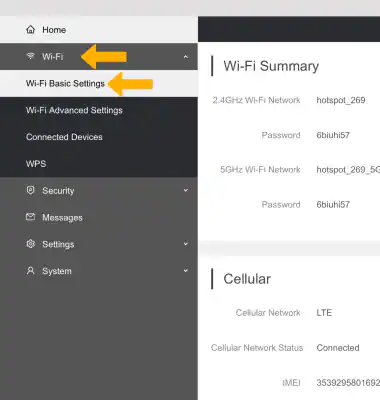
Frequently Asked Questions
Q. What is hotspot.webui?
Ans: Hotspot.webui is a virtual dashboard for AT&T turbo 2 router that allows you to control your WiFi network and make necessary changes such as Hotspot settings, Security and Parental Control, Device restrictions, and other advanced settings.
Q. How to Disable Wifi network using hotspot.webui?
Ans: Log into your AT&T Wi-Fi network using the hotspot.webui URL and go to Wi-Fi Settings >> Wi-Fi Basic Settings. Use the toggle button to turn on or off your Wifi network.
Q. What security settings can I change using WebUI Portal?
Ans: Many security options are offered on the WebUI Portal such as Parental Control, Device Restriction, Blocking unwanted websites, Setting Wi-Fi Wake up, and sleep timing.
Final Words:
Hotspot.Webui is a virtual interface for controlling your AT&T Turbo Router 2 which gives you more ability on how you control your Wi-Fi Network. You can make basic settings such as changing your SSID name and Password or you can head over to the advanced settings such as Parental control and Device restrictions.
Logging into the AT&T Wifi router is also Easy as you can directly visit the http://hotspot.webui URL and enter the Last 8 Digits of your IMEI Number as your password.
Please let us know if you have more questions or queries regarding the hotspot.webui login manager by commenting below.