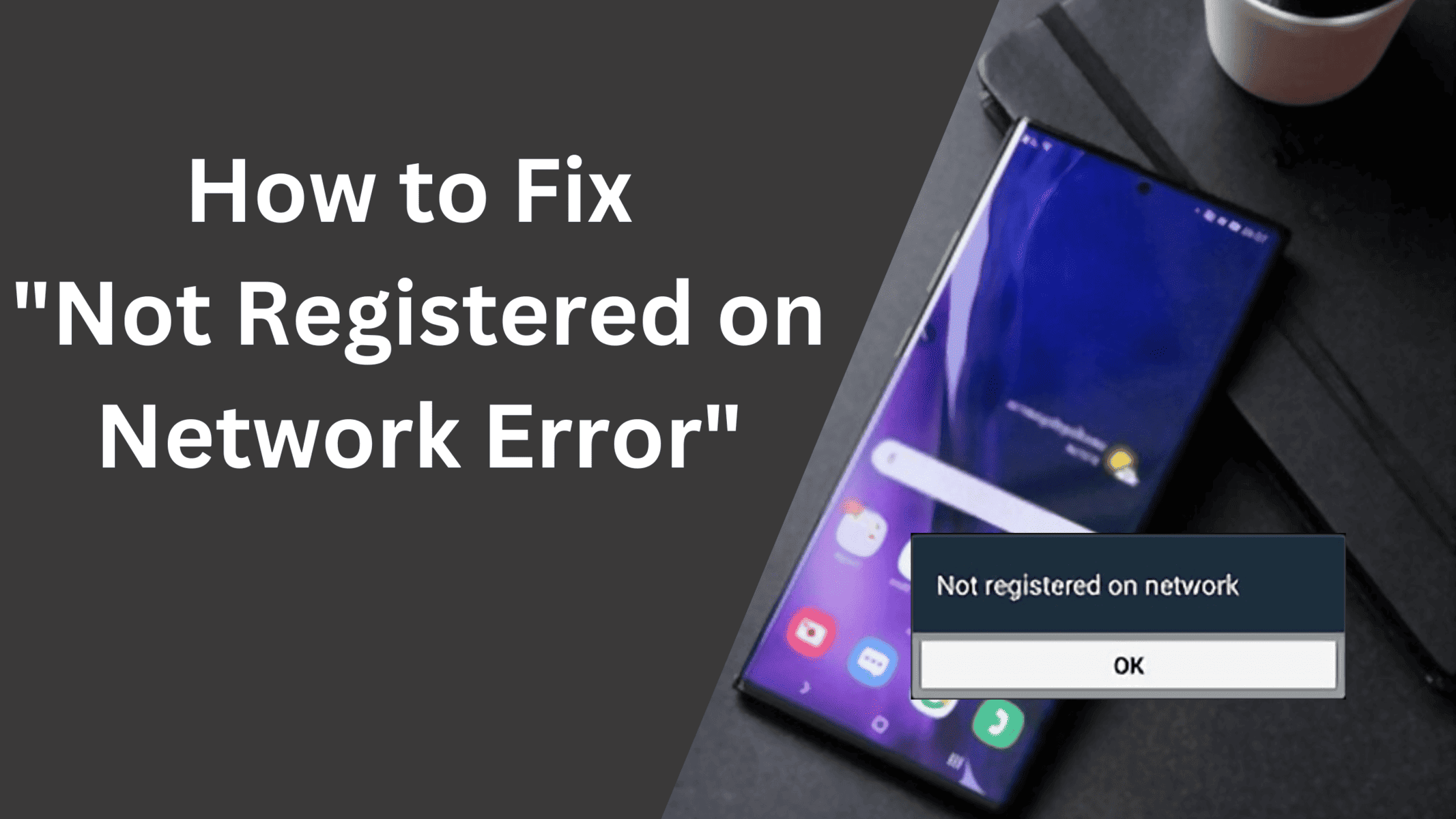As over a billion people using the android operating system daily, people also encounter multiple errors and issues that need to be solved. One such issue that prevents Samsung Galaxy users from calling or texting someone is the “Phone not registered on Network” or “Samsung Galaxy Not Registered on Network”
Android is a widely used operating system in the world for smartphones. The operating system is already powering over a billion smartphones. Multiple manufacturers such as Samsung, Xiaomi, Huawei, Oppo, Vivo, and Oneplus, are using android as their primary operating system for their mobiles.
Not Registered on a network is a common error for Samsung users and other android smartphone users. The error generally occurs when you are trying to call someone or text someone. There are multiple reasons for this error to occur. There might be a network issue or your cellphone is unable to establish a connection with your carrier provider, or any app is preventing you from calling or texting. Thankfully, there are many solutions to this issue and we are going to help you to fix the “Not Registered on network” error on your Samsung or any other android device.
Why Does My Phone Say – Not Registered on Network
The error “Not Registered on Network” generally indicates that your device is unable to connect to your carrier’s network. the error might also occur due to hardware failure or if you have not inserted your sim card properly. When such an error occurs, you will not be able to make any calls, and your incoming and outgoing services will not work, You will not be able to send or receive any text messages or use the internet. In such situations, you can generally try restarting your Samsung device and see if the issue is fixed otherwise read this article till the end to find the solution.
What causes Not Registered on Network Error
There is not fixed reason for this problem to occur and thus not a fixed solution too. However, we have tried to include all the possible issues and their fixes in this article and we hope that at the end of this article you will have a solution to your not registered on network issue.
Below we are listing some of the common reasons for this error.
- Your Phone is in airplane/aeroplane Mode.
- You have inserted your Sim card incorrectly.
- Your Operating system is outdated.
- Your Carrier is having issues on their end.
- You have rooted your device.
- Your phone is not able to detect the correct carrier automatically.
These are the common reasons for the not registered-on network error to occur. However, there can be other reasons and thus we are listing a few workarounds to solve this issue.
How to Fix Not Registered on Network Error on Samsung/Android
Now that we know some of the common reasons for this error to occur, Let’s see what are the ways to solve this problem and start receiving calls and messages on your Samsung or Android device.
To quickly fix the Not registered on network error, Try shutting down your mobile phone and wait 30 sec – 1 minute before starting it again. This will reset any recent errors and glitches caused by system or third-party apps.
Below are the ways to fix not registered on network error.
#1 Put Your Phone on Airplane mode
The very first step is to reset the network and make your smartphone establish a connection again with your carrier provider. to do that, You have to put your smartphone on airplane/aeroplane mode for 20-30 sec and then remove it from the mode.
If you are not familiar with how to do it, Follow these steps
Step 1: Scroll down your notification bar and look for the airplane-like icon.
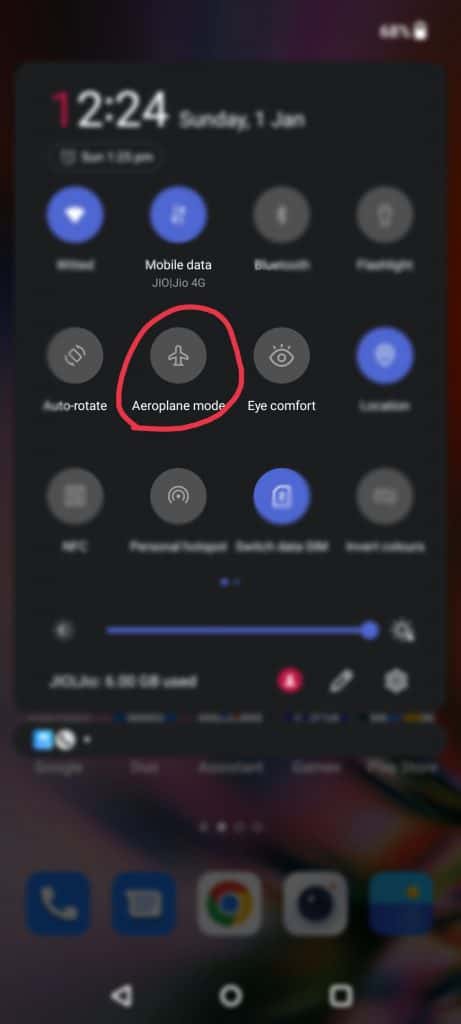
Step 2: click the icon to turn it on.
Step 3: Wait for 30 sec and again turn it off and see if the problem is solved.
#2 Restart your Android Phone
Another simple method to get your network connection back is to restart your smartphone. Press and hold your lock button for few seconds and you will see a menu asking you to “Restart” or “Power Off” your mobile. We recommend that you power off your phone and keep it like that for at least 30 sec to 1 minute before powering it on.
#3 Check your Sim Card
If you are experiencing this error just after you have inserted a sim card then you have to see if the sim card is inserted properly or not. Similarly, also check if the sim card is working fine and not damaged by inserting it into another device. Use the sim card ejector pin and pull your sim card tray and set the sim properly in the tray before putting it back in.
#4 Update your Samsung/Android Device to the latest version
It is always a good idea to keep your mobile phone updated to the latest available version. This ensures that all the bugs and glitches are fixed and also offers more device security. If there is a system update available then we recommend you to update your device. If you don’t know how to check for system updates then follow these steps.
Step 1: Open the settings app on your mobile and scroll down to the “About Device” or “System Settings” option and click it.
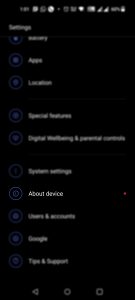
Step 2: On the following screen either scroll down to the “System updates” option or look for the updates option based on your device.
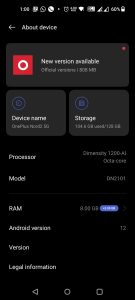
Step 3: Finally, Click the Install now button and wait until the update is downloaded and installed on your device. This might take a few minutes to a couple of hours based on the size of the update. It is always a good idea to keep your device fully charged before proceeding with any update.
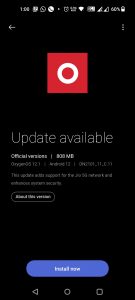
Once your device is updated try inserting your sim card or try calling or texting someone to see if the “Device Not registered on network” issue is solved.
#5 Manually Choose your Network
If the given basic troubleshooting methods are not working for you then you can try choosing the network carrier manually using the settings app. By default, android chooses the network operator automatically but if it fails to do so then it’s worth trying it manually. Follow these steps to manually set the preferred network.
1. Open the Settings app on your device and scroll down to the “Wifi & Network” or “Mobile network” option.
2. Click the Sim and network option from the list or if you are able to see the sim card info directly then just click on it.
3. Scroll down to the option that says “Network operator” or “Operator” and select it.
4. On the following screen Disable the “Choose Automatically” toggle bar and Press “Yes” if any pop-up prompts.
5. Wait till the phone searches for all the available network providers.
6. Select your desired network provider and see if the issue is resolved.
#6 Change your Network Type
If you are traveling or visiting an area where network signals are weak or network types such as 5G and 4G doesn’t work then also you will receive the “Not registered on network” error. In such cases, you should be changing the preferred network type on your phone to something like 3G or 2G.
Here are the steps to follow.
1. Open the settings app on your device.
2. Click on the “Wifi & Network” or “Mobile Network” option.
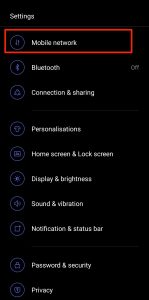
3. If you are using dual sim cards then select the sim for which you are facing the problem and scroll down to the “Preferred Network type” option.
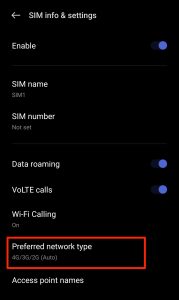
4. Here you can either select 3G/2G (auto) or 2G only. Try selecting any of the given options and restart your mobile.
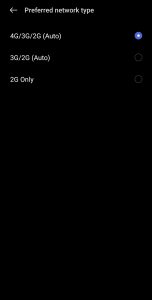
#7 Reset Network Settings
You can also try resetting your network settings to default. This will undo any network changes done by you or any other third-party application. The Reset network settings option will not only reset your network settings but will also reset the Wifi and Bluetooth settings to their default settings.
Step 1: Open the Settings app and scroll down to system settings.
Step 2: Click on Backup and reset and then the Reset phone option.
Step 3: Under the “Reset phone” option, select “Reset Network Settings” and wait until the process is done.
#7 Contact your Carrier Provider
If all of the above-provided methods fail and you are still experiencing the “not registered on network” error then try visiting the nearest network provider’s store and explain to them the issue you are facing. You can also call them from another number and ask for help.
Conclusion:
On day to day basis, most android users face errors and issues with their devices. These issues could be software or hardware related. One such issue is the “Not Registered on Network” error which is faced by Samsung Galaxy and other android phone users. The issue is not new and it can easily be solved by following one or few methods that are mentioned in the article.