Looking for a way to upgrade your Minecraft server? or trying to play the game with your friends on a custom server with extra managed options to customize your Minecraft server then this article is definitely for you. For a frequent Minecraft Gamer, it is important to know their server’s IP address so that they can invite their friends and play Multiplayer Minecraft.
Minecraft is a fun game to play alone, with your friends online, or by connecting through LAN (Local Area Network). It is an arcade game with millions of active users. The game takes you to a totally different level where you can build your own World by mining and minting different resources and building other stuff with these resources. The game might be fun to play alone, but when you connect with your friends and start playing together, the games take you on a completely new ride with lots of cool options and you can easily finish mining more resources and building more structures with your friends.
However, many people find it difficult to locate and copy the IP address of their server. This article will help you to easily find your Minecraft Server’s IP address on Windows, Xbox, PS4, and Android.
There are many different ways that a gamer can use to find the Minecraft Server IP. The methods and steps will vary according to the device you are using. We have written a complete guide to including every device on which you can play Minecraft and connect with other players.
How to Find Minecraft Server IP Address on Windows
Let’s see how you can find your local IP address for creating a Minecraft server on Windows PC. Using this IP address anyone can easily connect with you on a local level and start playing Minecraft on your Server. Here are some simple steps to do it.
Step 1: Hold the Windows Key and Press the “R” key at the same time to open the Windows RUN box. Besides the Open text Type “cmd” in the search box and press Enter.
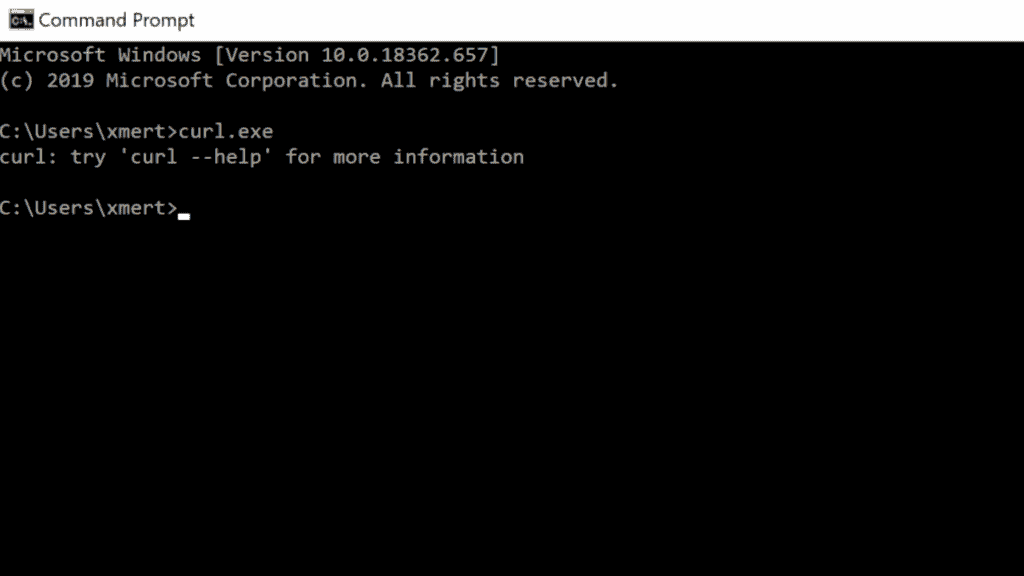
Step 2: On the Windows CMD window, Click on the black area and type in “ipconfig/all” and Hit Enter. By Hitting the Enter Option, a new line with your Wireless Network Adapter information will appear. If you are using a WIFI router then this IPv4 address will be your Minecraft server’s IP otherwise if you are using an Ethernet cable then you have to look for the Ethernet address.
Step 4: If you want to connect other people and friends to your local server, you have to forward the TCP Port to 25565. You can do this by logging in to your Router’s settings. For more information, You can refer to the Router’s User Manual.
How to Find Minecraft’s Server Address on Xbox
The IP address of your Xbox is similar to that of your Windows PC and finding it on your Xbox device is really easy. Follow these steps to get your Minecraft Server address –
Step 1: Switch on your Console and Head over to the Home Page by pressing the big “X” button on your Xbox Controller.

Step 2: Head over to the “Settings” option from the Right-side dropdown menu.
Step 3: Select Network >> Network Settings and click the “Advanced Network Settings” option
Step 4: Finally, Using the Right-side menu, Click the IP Address option and You can see the IP address for your Minecraft server on Xbox. Copy the address or write it down and send it to your friends to connect.
That’s it. Using this method, You can easily find and use the IP address to join the Minecraft Servers and connect with your friends. Similarly, If you or your Friend plays Minecraft on PS4 then follow the below-given steps.
What is My Minecraft Server IP on PS4
Just like the Xbox, Finding your Minecraft Server address on PS4 is quite easy and one can easily obtain it by following these easy and simple steps.
- Navigate to the PS4’s home screen by clicking the PS Logo button on your PS4 controller.
- Using the Arrow keys on your controller, Navigate to the “Settings” option.
- Inside the Settings menu, Use the UP-Down arrow keys to scroll between the options and select the “Network” option.
- Under Networks Tab, Select the View Connections Status option and Look for the IP address option from the given list.
- Finally, Copy the Address and share it with your other gaming buddies.
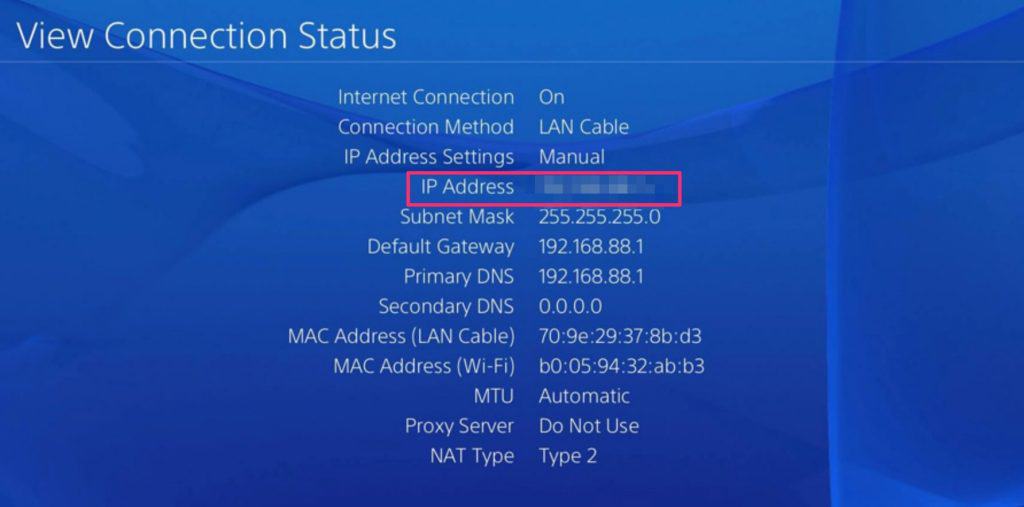
Find Minecraft Server’s IP address on Mobile
Minecraft is also widely loved and played on the Mobile Devices and a lot of Android or Apple users can also obtain and share their Minecraft’s address to play with other people.
Here is a guide to getting a Minecraft IP address on Android:
- Click the “Settings” icon or scroll down and click on the “Settings gear icon”.
- From the options, Click the “WIFI” tab.
- Under the WIFI tab click on the “Currently Connected network” option.
- Under the Network Details look for the IP address and copy it.
Get the Minecraft IP address on iPhone
- Head over to the Settings app.
- Click the WIFI option.
- Click on the “i” icon next to your currently connected network.
- Scroll down until you find the IP address and copy it or write it down.
How to Join Minecraft Server
by following the steps given above, You might have already obtained the IP address to create your own Minecraft server and share the Address with your Friends for them to join. However, If you want to join some other 3rd party Minecraft server or want your friends to join your server then this guide is for you.
Step 1:
Launch the Minecraft Application on your Computer, Xbox, PS4, or mobile.
Step 2:
Under the main menu, click the “Direct Connect” option.
Step 3:
Enter The Server IP address in the input box and hit enter.
Step 4:
Similarly, If you are creating your own Minecraft server and want your friends to join it then share the first 3 steps with your friends and give them your Minecraft Server IP address that you obtains from the previous methods.
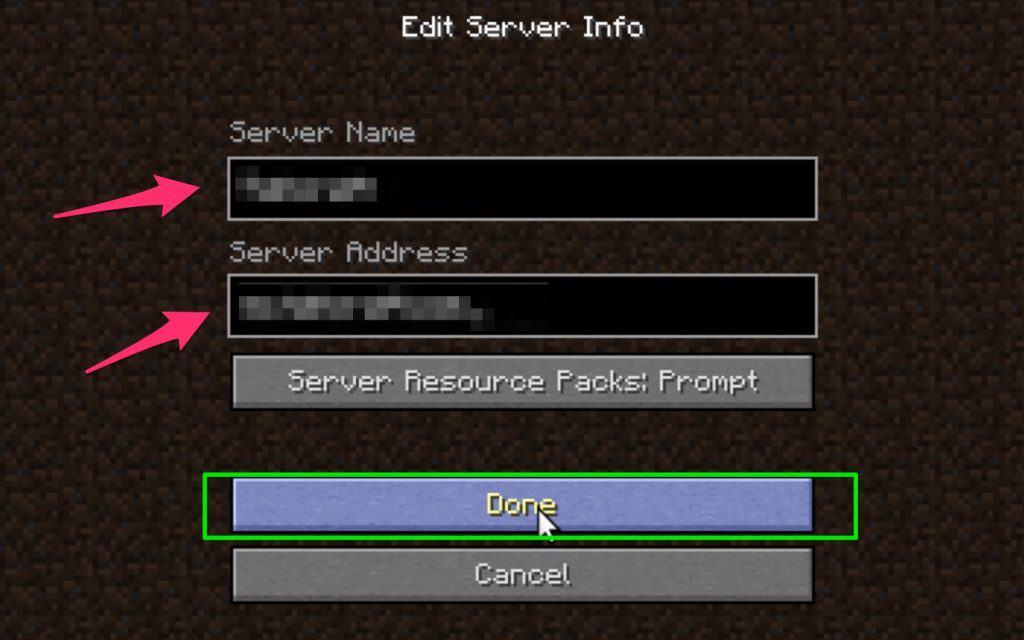
Conclusion:
Playing Minecraft alone is fun but playing it with other people is great and can help you to engage more with the game. After reading this article, You must have learned to get your Minecraft Server’s IP address to create your own Minecraft server and to help other people to join your Minecraft Server.

