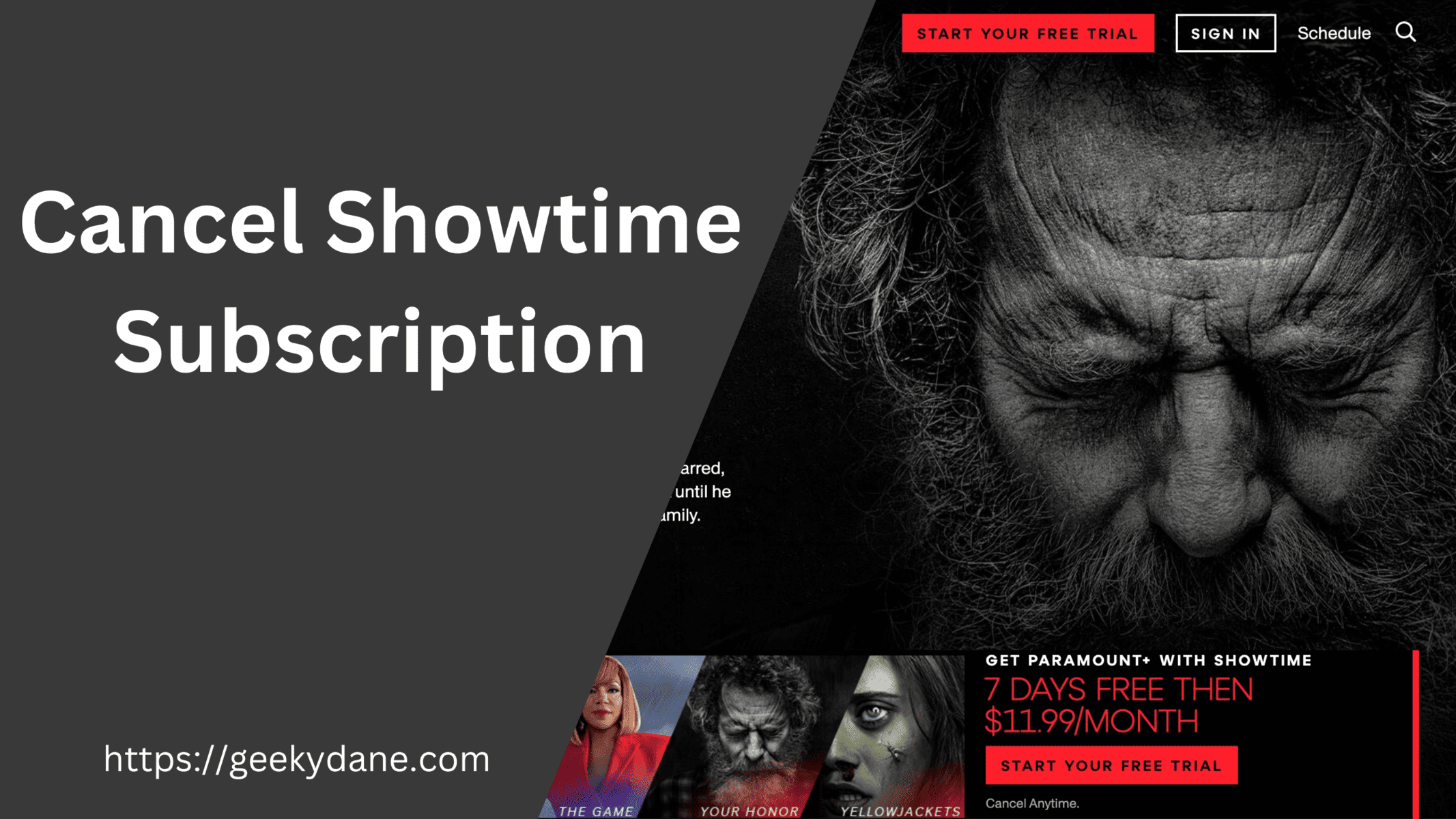Showtime offers you an extended free trial to watch your favorite TV shows and Movies. But once the trial is ended or about to end, people find it difficult to cancel the showtime subscription. You can cancel the showtime subscription at any time without much hassle and from any device of your choice. In this article, we will walk you through the steps required to successfully cancel your showtime subscription on Web, Android, iOS, Amazon, Roku, Xbox, or any other Smart TV.
Showtime is a popular TV show and Movie streaming platform with millions of active users. It offers a wide range of content in Live Sports, Comedy, Documentaries, thrillers, Sci-fi, Romcom, and other genres. the platform is known for its popular psychothriller dramas such as Dextex: new blood, Murder in big horn, the 12th victim, Waco, and many more.
Showtime offers a 7-day free trial to its customers. once the trial is over, the paid subscription service is automatically renewed until you cancel it manually. This article will help you to cancel your showtime subscription before your trial ends for Showtime streaming service or Showtime anytime.
How to Cancel Showtime Free Trial
If you have not yet renewed your showtime subscription and want to cancel it before your trial period ends then you can follow this guide. It’s easy to cancel your showtime free trial before it starts charging you money. Follow these steps –
- Open the Showtime website in your browser on PC or on Mobile.
- Log in with your credentials (ID and password)
- Click the profile-like icon in the top-right corner of your screen.
- Click on “Your Subscription”
- Click “Cancel Your Subscription” and follow the steps.
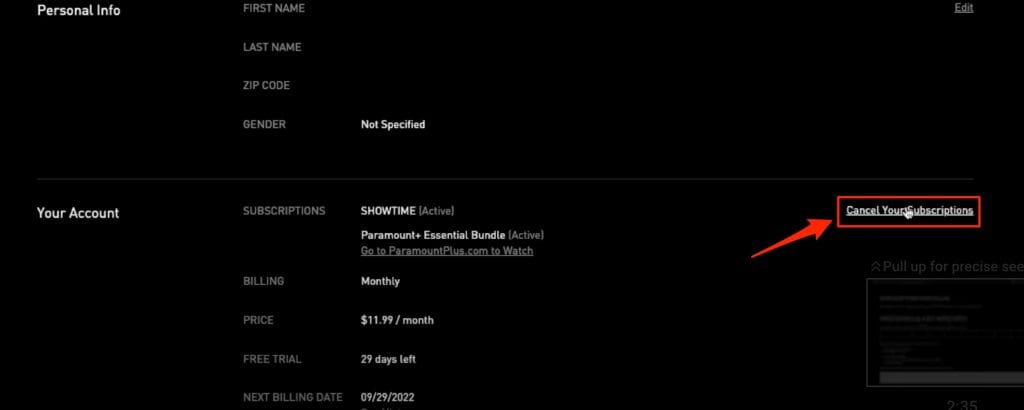
Cancel Showtime on Amazon
If you subscribed to the Showtime content using your Amazon account on the App, Fire tablet, or Firestick then these are the steps.
On Amazon Website
- Visit https://amazon.com and log in with your credentials.
- Click on the “Your Account” option given at the top-right corner.
- From the list of options, select “Your Android Apps and Devices”.
- Select the “Your subscriptions” option from the left-pane menu.
- Finally, Click the “Cancel Channels” link.
- Again click the “Cancel Channels” button when prompted.
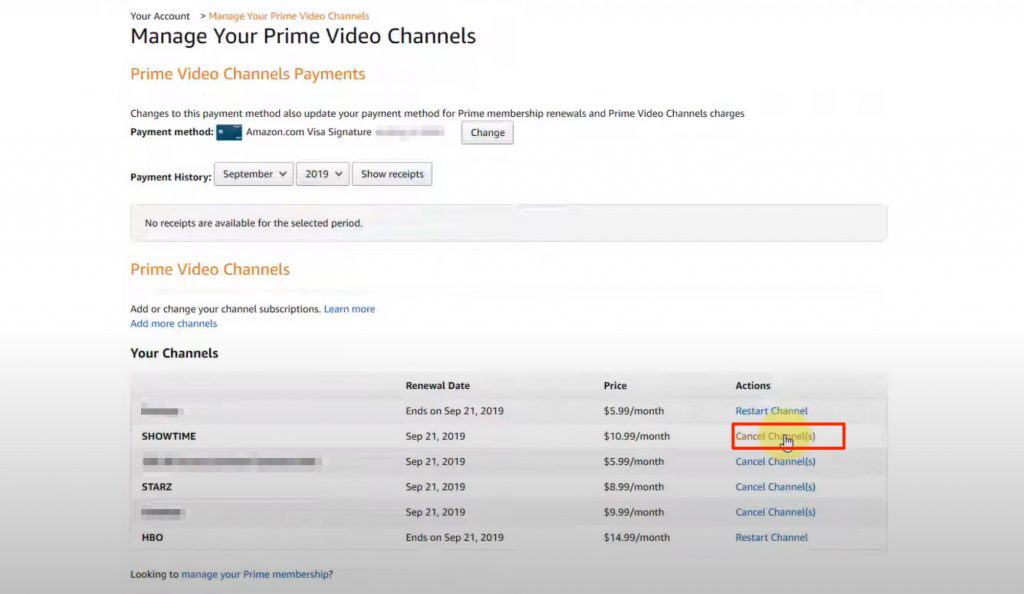
On the Amazon Fire tablet
- Go to the apps option on your fire tablet.
- click the menu icon on the top-right corner and select subscriptions.
- Scroll through the list and select “Showtime” and click “Cancel Subscription”.
Amazon Mobile App
- Launch the Amazon app on your device.
- Sign in if you haven’t already, click the menu icon at the bottom right corner and select “Your account”
- Go to Membership and Subscriptions.
- From the list, Select “Channel Subscriptions”, and select Prime Video Channels.
- Look for a Showtime subscription and click the Cancel Subscription button.
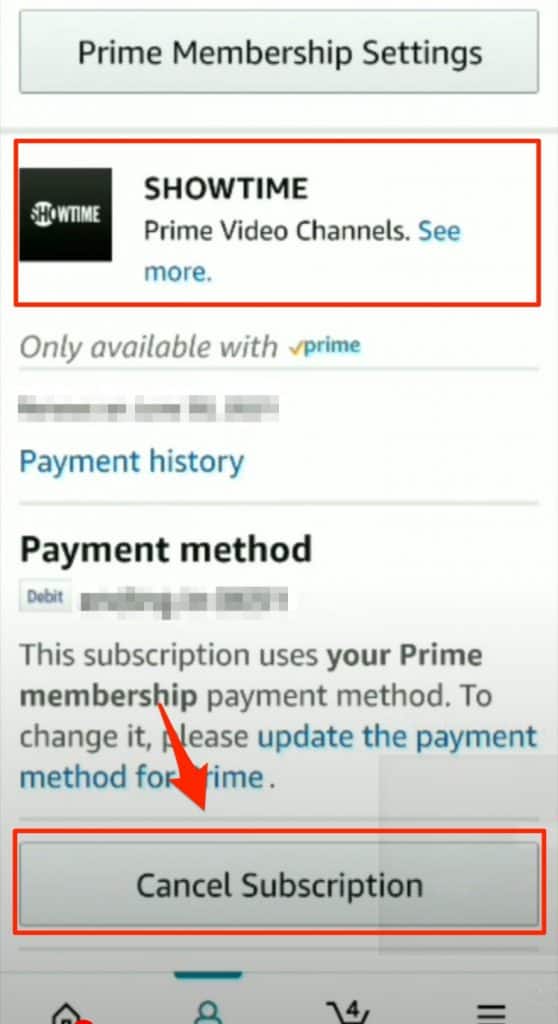
Cancel your Showtime Subscription on Apple Devices
You can cancel your Showtime subscription on any apple device by simply turning off the auto-renewal option. Here are the steps.
On your iPhone, iPad, or iPod
- From your home screen click the settings app.
- Click on Subscriptions and select Showtime.
- Turn off the auto-renewal option and your Showtime subscription will be canceled.
To cancel showtime on your Macbook or any other Mac device
- Launch the iTunes app on your mac
- Click Sign in and enter your Apple ID and password or you can directly sign in using the touch ID.
- Click on your name in the top-right corner and select “Account Settings”. (Might be asked to enter your password again)
- Go to Settings tab >> Manage >> Showtime.
- Turn off the automatic renewal option to cancel your showtime subscription.
To Cancel a Showtime subscription on an Android device
Step 1: Go to the Google Play store.
Step 2: Click the profile icon in the top-right corner.
Step 3: Select Payments and subscriptions.
Step 4: Click Subscriptions.
Step 5: Under Active subscriptions, click Showtime and select the “Cancel Subscription” option.
On Fire TV Stick
- Start your TV and go to Fire TV Stick menu.
- Go To the App store.
- Open Menu and select “Subscriptions”.
- Click through the list and select the Showtime App, Click the Cancel Subscription button.
How to Cancel Showtime Subscription on Roku TV
- Launch your Roku TV and visit the Homepage.
- Find the Showtime app and click the (*) button on your Roku remote.
- Click Manage Subscription and select the Cancel subscription option.
Steps to Cancel Showtime Subscription on LG or Samsung Smart TV
The method is not direct rather you have to visit the official website of showtime in order to cancel your subscription on LG or Samsung Smart TV. Here are the steps.
- Visit the official website of Showtime from your PC or from your mobile device.
- Click the profile icon in the upper-right corner and go to your account.
- Select the “Cancel Showtime Subscription” option.
Cancel Showtime on Optimum online
If you have subscribed to Showtime on Optimum online then there is no direct way of canceling your subscription. You have to call Optimum customer care at (866) 200-7192 and ask them to cancel your subscription.
FAQs on Showtime
Q. How to Cancel Showtime Free Trial?
Ans: It is really easy to cancel the free trial of showtime, just visit their website, go to your account section and click on My subscriptions. Here you can choose to cancel your subscription by clicking on the “Cancel Subscription” button.
Q. How To Get Showtime Refund?
Ans: If your billing cycle is about to end then there is no way of getting a refund for the previous usage. However, if your subscription that just now been renewed then you can simply contact the Showtime support team to get your refund.
Q. How to cancel my Showtime Subscription?
Ans: You have to cancel your showtime subscription by visiting the website or the app that was used to subscribe in the first place. You can read the article to understand the steps to successfully cancel it on Android, iOS, Amazon, Fire Stick, Roku, and other platforms.
Final Words
Showtime offers great shows and movies to binge-watch. If you are someone who is always looking for new content to watch then Showtime is definitely your go-to place. However, if you need a break from the digital world or don’t want to spend money on individual subscriptions then you can follow the methods given above to successfully cancel your trial or paid Showtime subscription anytime.