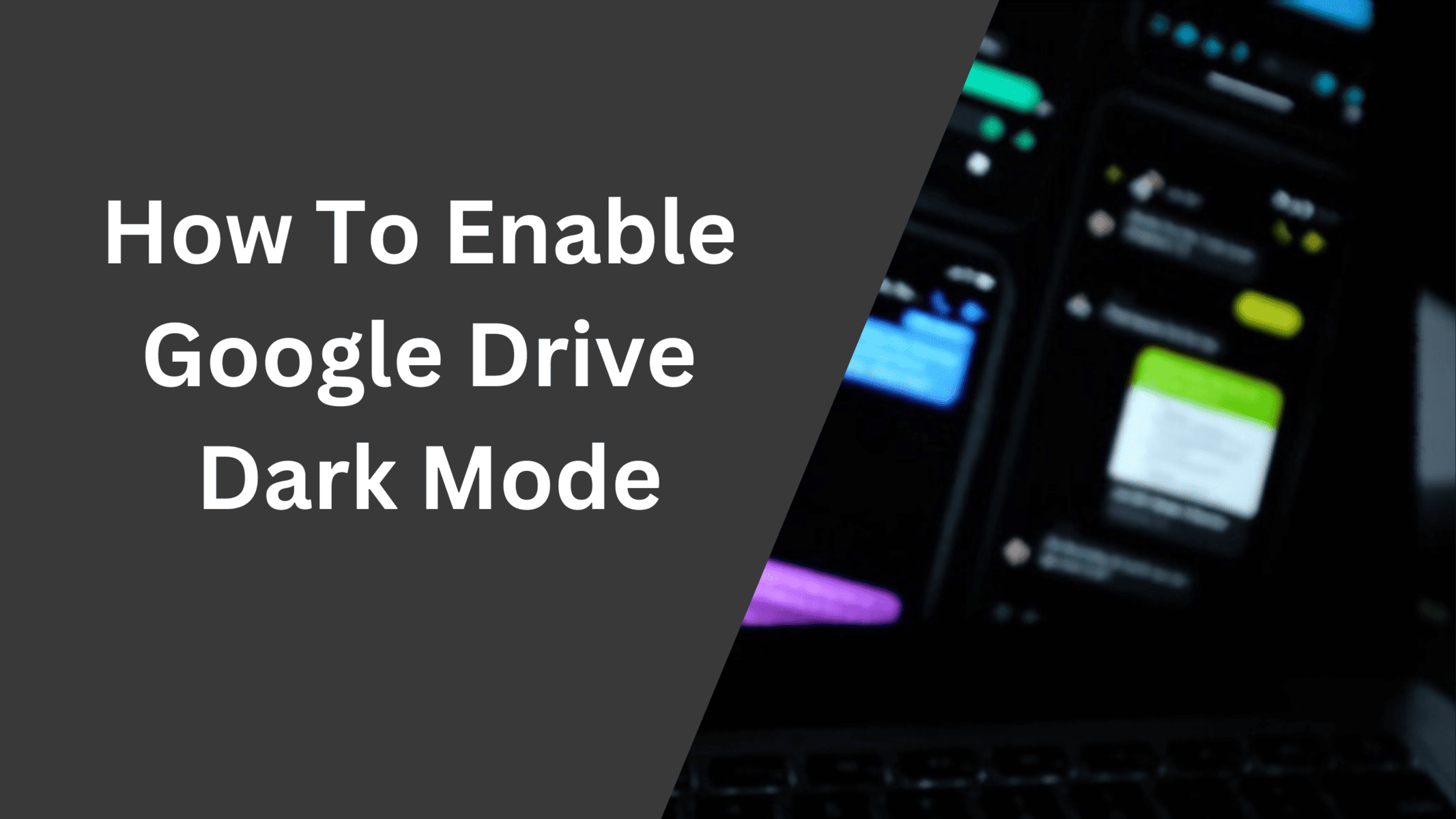It’s not a long time ago when many websites and apps started rolling out the dark mode version of their products. Surprisingly, almost everyone accepted the switch and people started liking the new dark version of these apps. Nowadays, a lot of websites and apps launch their product with a dark theme by default without wasting time on developing a lighter version. However, many applications and sites still prefer the light mode over the dark mode and one such platform is Google Drive. In this tutorial, we will explain how you can enable Google Drive dark mode on their Website, Android, and iOS app.
Google Drive does not need any introduction. It is a cloud storage platform with over a billion users worldwide. The platform is used widely for storing and sharing files, videos, images, and other documents. It also enables you to use Google Docs, Sheets, and Slides for free. It comes with 15 Gigabytes of default storage space that can be upgraded by subscribing to its premium services. People upload and host videos on Google drive to share them with other people.
Does Google Drive offer a Dark Mode?
As people are still confused about whether Google Drive offers a dark mode or not and it’s a genuine concern as still there are many apps and websites that do not offer the darker version of their product. Google Drive however offers the dark mode option on Android and iOS but does not offer it on PC or on the website. Thankfully, there are a few workarounds that can help you to turn your Google drive on the Desktop version to the dark theme.
In this article, we will discuss how you can turn on/off Google Drive dark mode on Windows, Android, and iOS.
Turn On Google Drive Dark Mode on the Website
Google Drive does not offer a direct way to turn on the Dark Mode on its website even after a lot of requests from its users. Enabling Dark mode on Google Drive can help you to use it at night time without hurting your eyes. Thankfully, there are a few browser extensions that can help you to turn the Google Drive light version to a darker one on your Desktop. this extension is free to use and you can enable Google Drive as well as any other website that you wish to change to a dark mode. Moreover, this extension will enable google drive dark more on Windows as well as Mac.
Below is a guide to installing the extension and converting the light theme to a darker one on Google Drive.
Step 1: Go to the Chrome extension store by visiting this link and type “Turn Off the Lights” in the search box and click on the first option that appears.
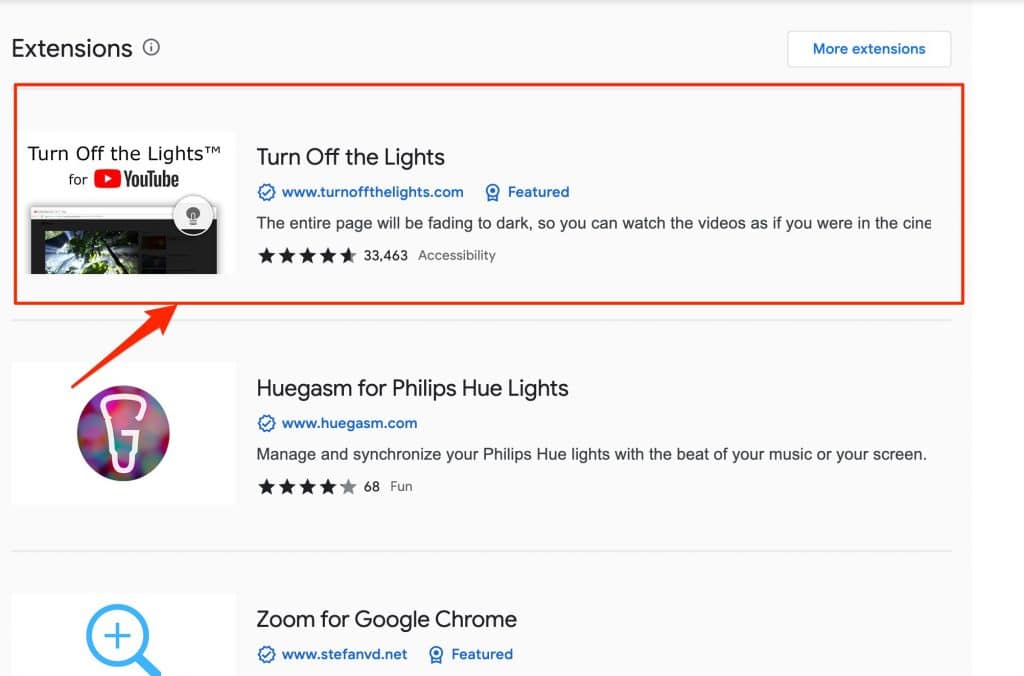
Step 2: Click on the “Add to Chrome” button placed on the right side and select “Add extension” when prompted.
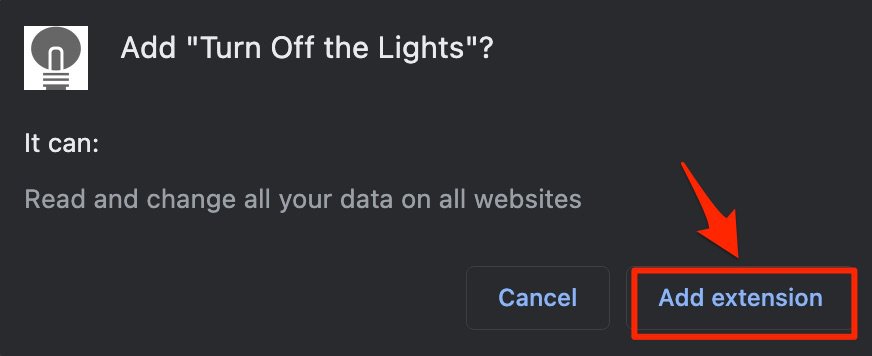
Step 3: Once the extension is added to your browser, you will see a small bulb-like icon next to the URL bar
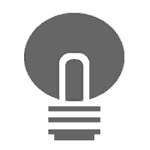
Step 4: Right-click on the icon or if you are on a laptop then double-click the icon and select the “Options” tab from the drop-down menu.
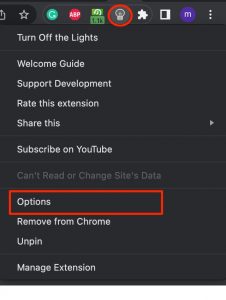
Step 5: On the following new tab window, Click the “Night Mode” option from the vertical menu on the left side and Scroll down a little. Here you will find two options
1) Show the night switch button below the web page to make the page dark or light
2) Activate the ‘Night Mode’ option when you click on the gray lamp button
The second option will be enabled only when you enable the first one. Select the appropriate option and head over to Google drive by opening it in the new tab or if it’s already opened then refresh the tab to reflect the changes.
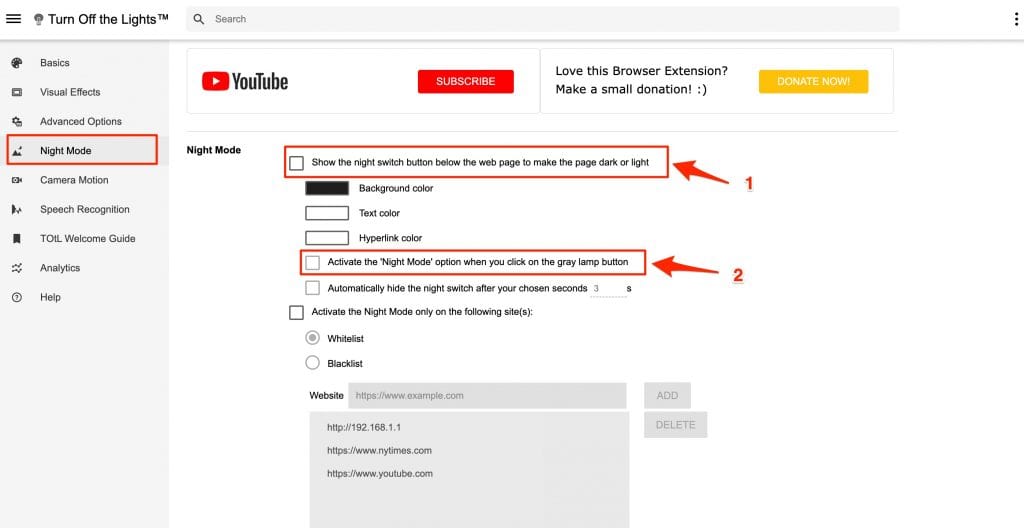
Step 6: Once you refresh the Google Drive page, you will see a night switch icon on the bottom-left corner of the screen. As shown in the image below.
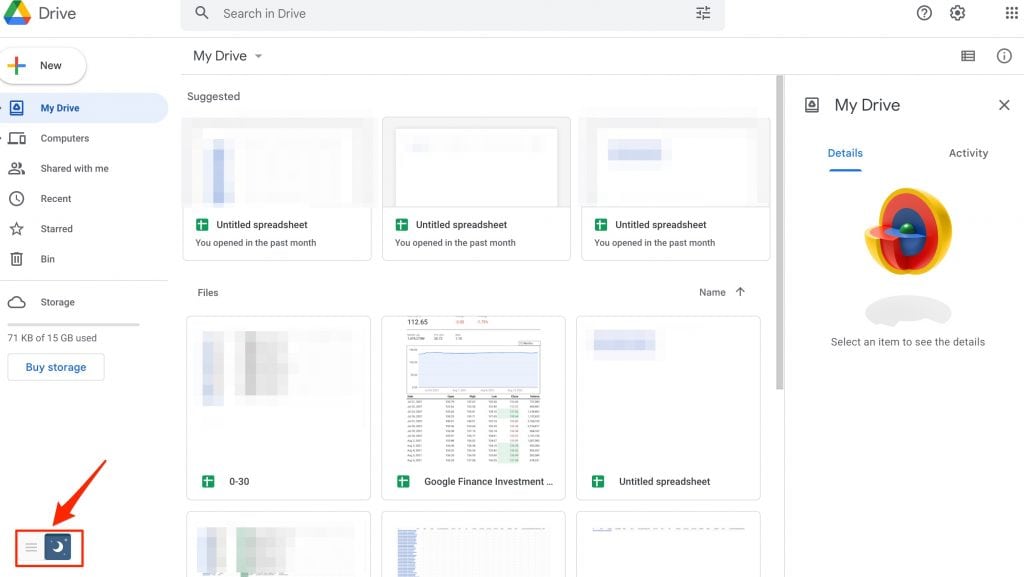
Step 7: Finally, Click the Night icon and the light theme of Google drive will automatically be converted to a dark one. Similarly, If you want to exit the dark mode and view the lighter version of Google Drive then just click the night icon once more and the changes will be reverted.
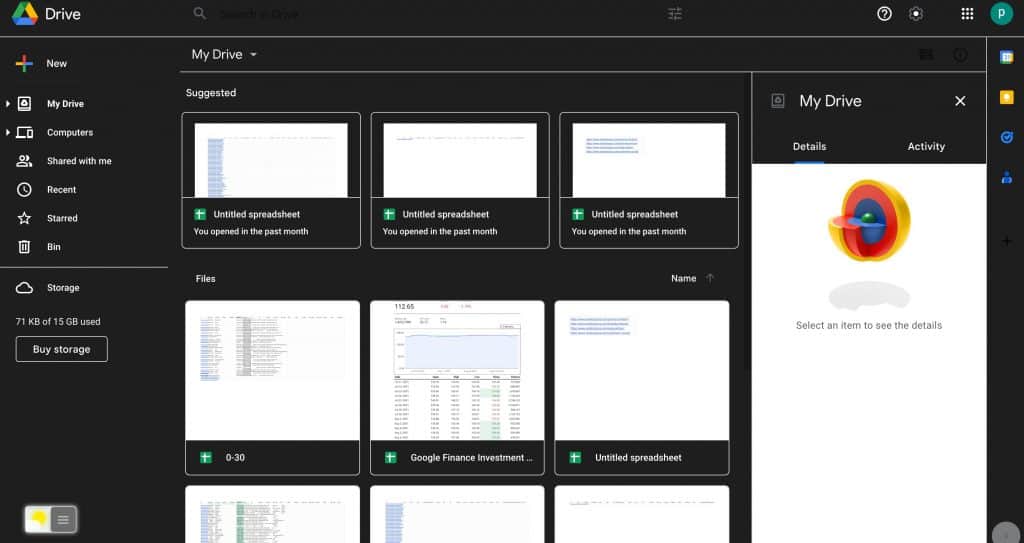
How to Enable Google Drive Dark mode on Android
Android users are lucky as Google offers a built-in Dark mode option on the app. Most Android devices come with dark mode as their default Google Drive app theme. However, if you have light theme enabled and want to change it to a dark theme then also its a simple. Follow these steps.
Step 1: Open the Google Drive app on your android device.
Step 2: Click the Three lines icon on the top-left corner of the app.
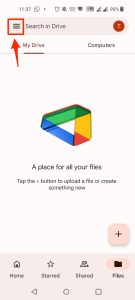
Step 3: From the list, Select the “Settings” options
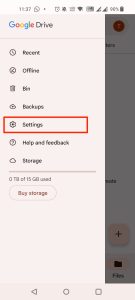
Step 4: Scroll down to the option that says “Choose theme” and click it.
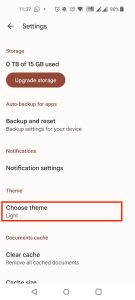
Step 5: Finally, select the “Dark” option and you will see the default theme changed to dark.
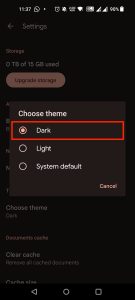
Enable Google Drive dark mode on iPhone
Just like android, enabling the dark mode on iPhones or iPads is also easy and you can turn the dark mode on in just a few steps.
Step 1: Open the Google Drive app on your iPhone or iPad.
Step 2: Click the options menu by clicking the three horizontal lines on the top-left corner of the app.
Step 3: Select the “Settings” option from the list.
Step 4: Finally, Click the “Choose theme” option and select “Dark”.
Also Read:
How To Disable Google Drive Dark mode on Android and iPhone
If the dark mode on your android or iOS device is already active and you wish to disable it or switch to a litter version of the application then follow these steps.
- Open the Google Drive app on your Android or iOS device.
- Open the Menu by clicking the three lines on the top-left corner.
- Select the “Settings” option from the menu.
- Scroll through the options and select the “Choose theme” option.
- Finally choose “Light” or “System Default” option when prompted.
That’s it, Google Drive dark mode will be deactivated and you can use the app in a lighter version.
Conclusion:
Although Google does not officially support Google Drive dark mode there are other workarounds to use the platform in a darker mode using third-party extension such as “Turn Off the lights”. There are other extensions too, just do your research and use a suitable option for yourself.
Android and iOS users are lucky as the Google Drive’s default theme on both the applications is Dark and they can even swtich between dark and light mode.