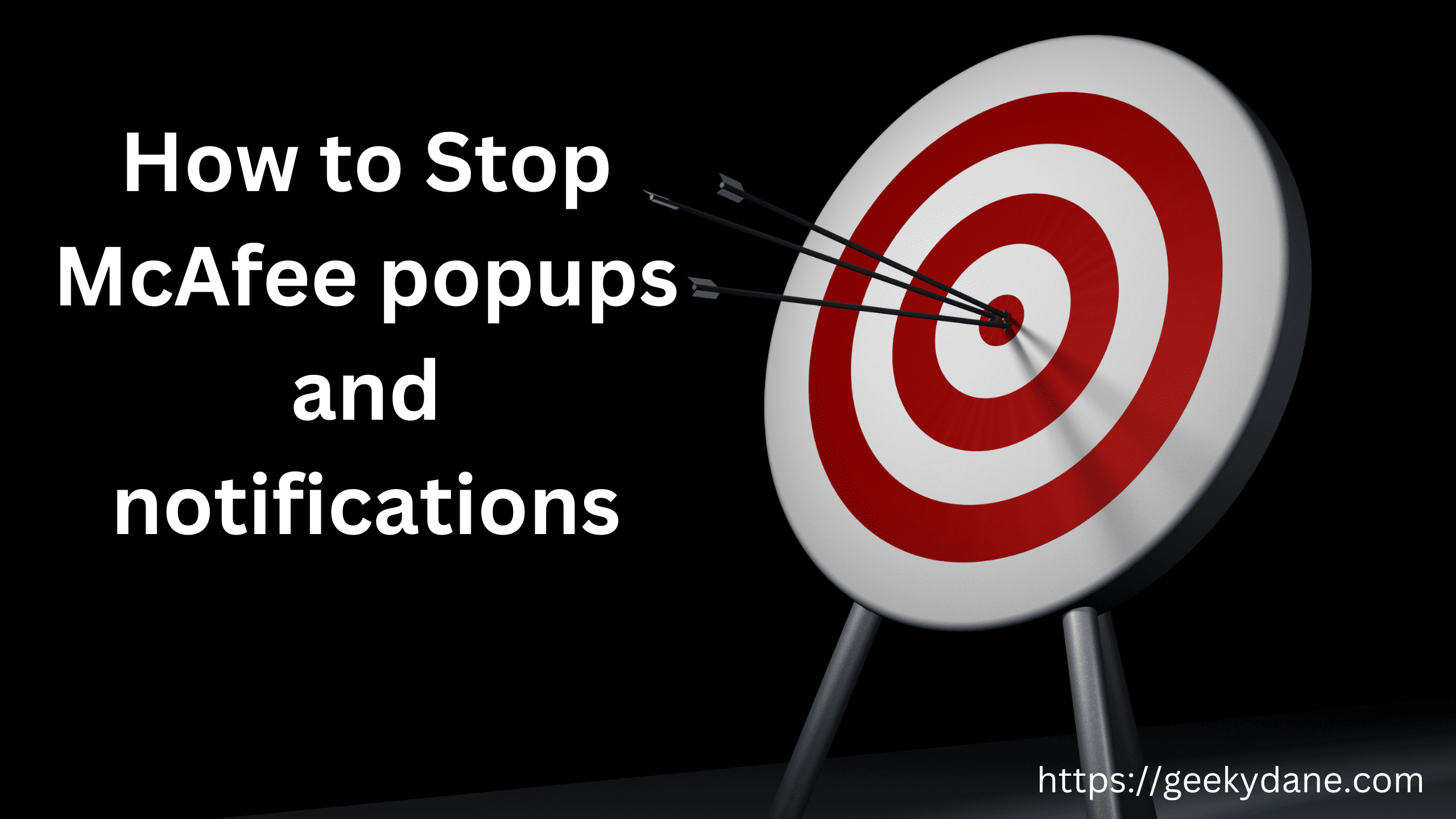Let’s agree that McAfee popups are annoying. They keep popping up everywhere while using your computer, or even while using the internet. Every now and then you will find someone asking, how to stop McAfee popups or notifications from appearing repeatedly. This question is all over the tech forums and the Q&A sites on the internet. Today, We will discuss why these pop-ups or notifications keep appearing and the way to disable McAfee popups from your Windows 10 PC, and Chrome.
McAfee is a well-known name in the Antivirus industry and it has been protecting your computer from viruses and malware for decades now. The company ensures that its Virus database is up-to-date and it can tackle any small or big attack on your computer or personal information. Many small and big businesses, financial institutions like Banks, Tallyman Axis bank use McAfee to safeguard their portal from any other threats or attacks.
If you are one of those people who are afraid of computer viruses, Malware, or spyware and want to keep your files and computer safe and secure from the attacks by keeping antivirus software such as McAfee but want to stop annoying popups that keeps appearing then this article is for you.
How to Stop McAfee Pop-ups on Windows 10 PC
The most common problem of McAfee pop-ups is faced by Windows and Mac users as these are the two widely used operating systems in the World. Let’s first discuss the steps required to stop McAfee popups on your Windows 7,8, or 10 PC.
Step 1: Launch the McAfee antivirus program on your Windows computer.
Step 2: Click the settings gear icon on the top-right corner of the program.
Step 3: From the drop-down menu, Select “General settings and alerts” under the settings tab.
Step 4: Now click the Information alert option to expand it. Uncheck the box that says “Don’t show an alert when the firewall is off”.
Step 5: Now click the Protection Alert tab just under the previous one and uncheck the box here also.
Step 6: Finally, Click OK to save your changes and exit the screen.
That’s it, You have successfully turned off McAfee popups and notifications from appearing on Windows 10 or any other Windows PC. Please note that you can turn them on anytime by just following steps 1 to 5 and instead of unchecking the box, check it.
Also Read MyLiveCricket.in Alternatives
How to Stop McAfee Popups on Chrome
Another problem people face with McAfee is their Chome extension. This extension scans every website that you visit and makes them slow. It also injects its own codes into the browser and the website that might ruin your experience. Moreover, if the extension feels that the website is not safe for you then it might block your access and you will have to visit the McAfee app and add the website to the whitelist which might take a lot of time.
The simple solution to stop receiving McAfee popups or notifications on Chrome browser is by disabling or removing their extension. Here are the steps to follow.
Step 1: Launch Chrome browser on your Windows PC or Mac.
Step 2: Click the three dots icon on the top-right corner of your browser and select settings.
Step 3: Click the extensions tab from the left-side menu. Similarly, You can also click More tools >> Extensions from the drop-down menu itself.
Step 4: Look for the McAfee WebAdvisor extension and click the toggle button to disable it.
Step 5: If you want to completely remove it from your browser then click the remove button and click remove again if prompted.
Note: If you want to temporarily stop Mcafee security on Chrome then you can use the incognito mode where all the extensions are disabled by default. Just use the combination of CTRL + Shift + N to launch the incognito window on Chrome or any other browser.
Disable McAfee Active Shield Prompt
McAfee’s active shield prompt sends you a notification every time you try to install any third-party application, Open a file or folder, or visit any untrustworthy website. To disable the Active Shield prompt, follow these steps.
- Launch the McAfee security program on your PC.
- Under Security Center Information, select the configure option.
- Click on Alerts >> Advanced.
- Under Informational Alerts, click Do not Show Informational Alerts and click OK to save changes.
Conclusion
McAfee is a powerful and free antivirus software that protects your PC and important files, documents, and personal information from attackers and hackers. However, this free app comes with a lot of popups and notifications regarding product offers and discounts.
You can surely minimize the amount of popups shown to you by simply following the steps we have give above and save yourself from annoying popups.